Create User
First, log in to your AWS Console and search for IAM in the search bar. Hover or focus on the IAM card and then select the Users link.
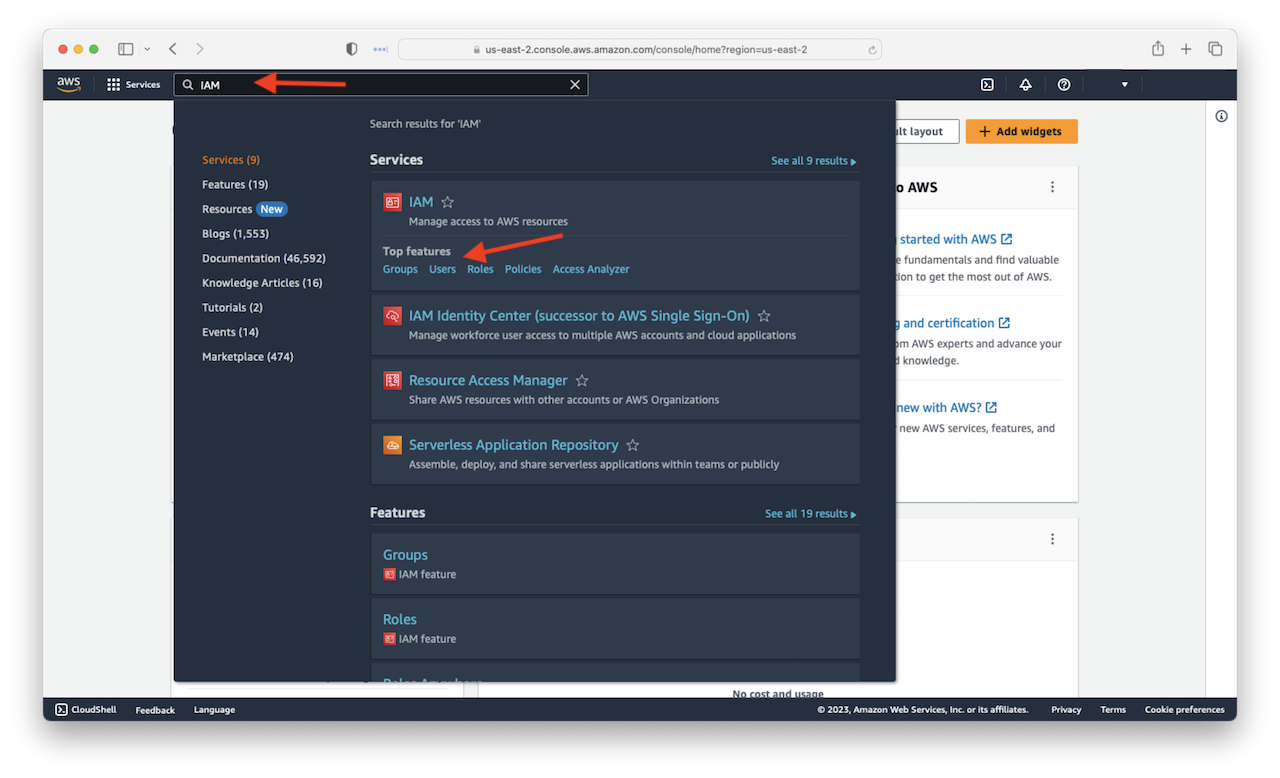
Select Add Users.
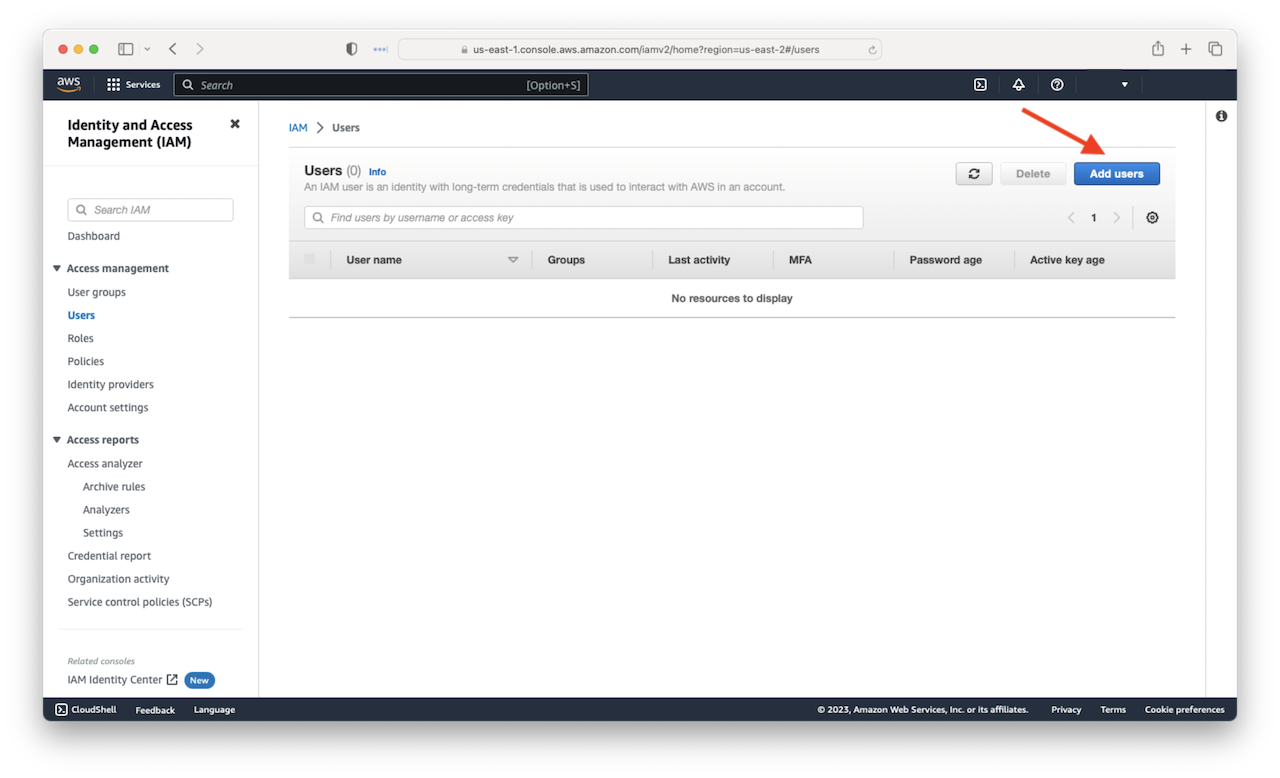
Enter a User name, then select Next.
This account will be used by our AWS CLI and SST. They will be connecting to the AWS API directly and will not be using the Management Console.
Note
The best practice is to avoid creating keys when possible. When using programmatic access keys, regularly rotate them. In most cases, there are alternative solutions, see the AWS IAM User Guide for more information.
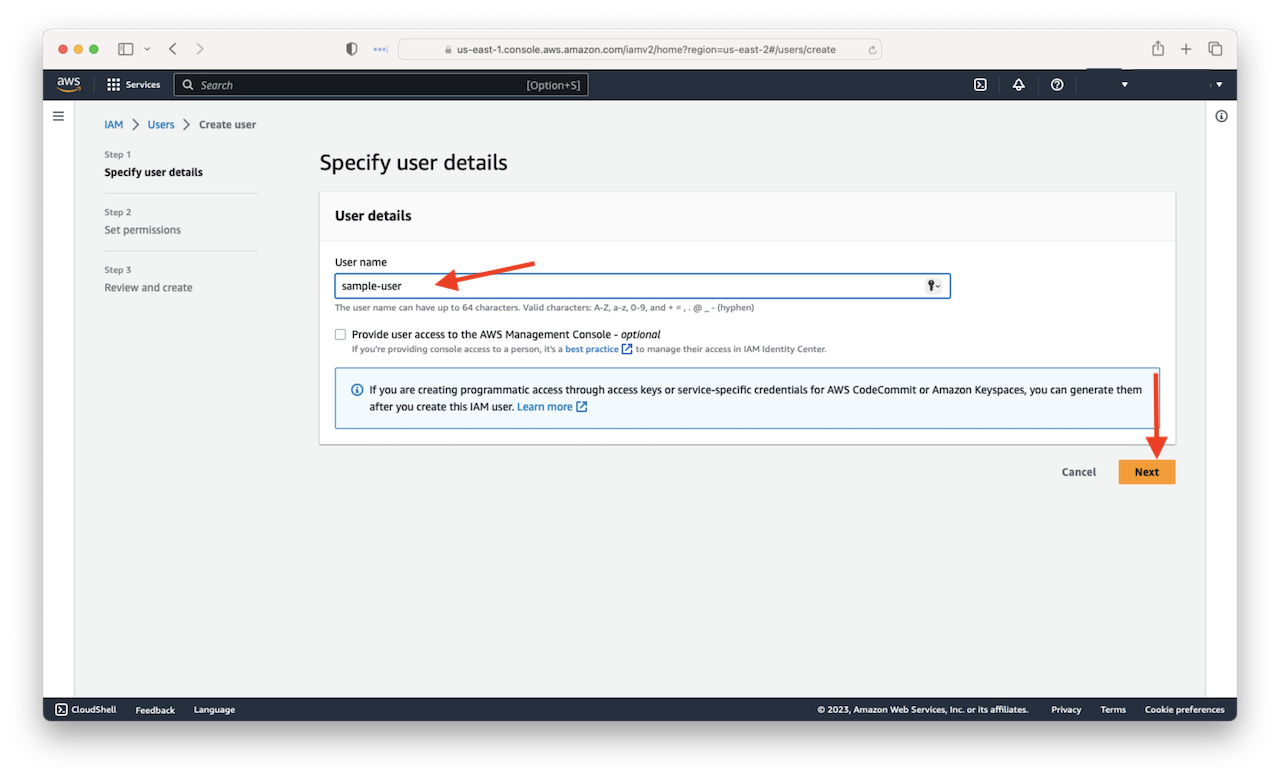
Select Attach existing policies directly.
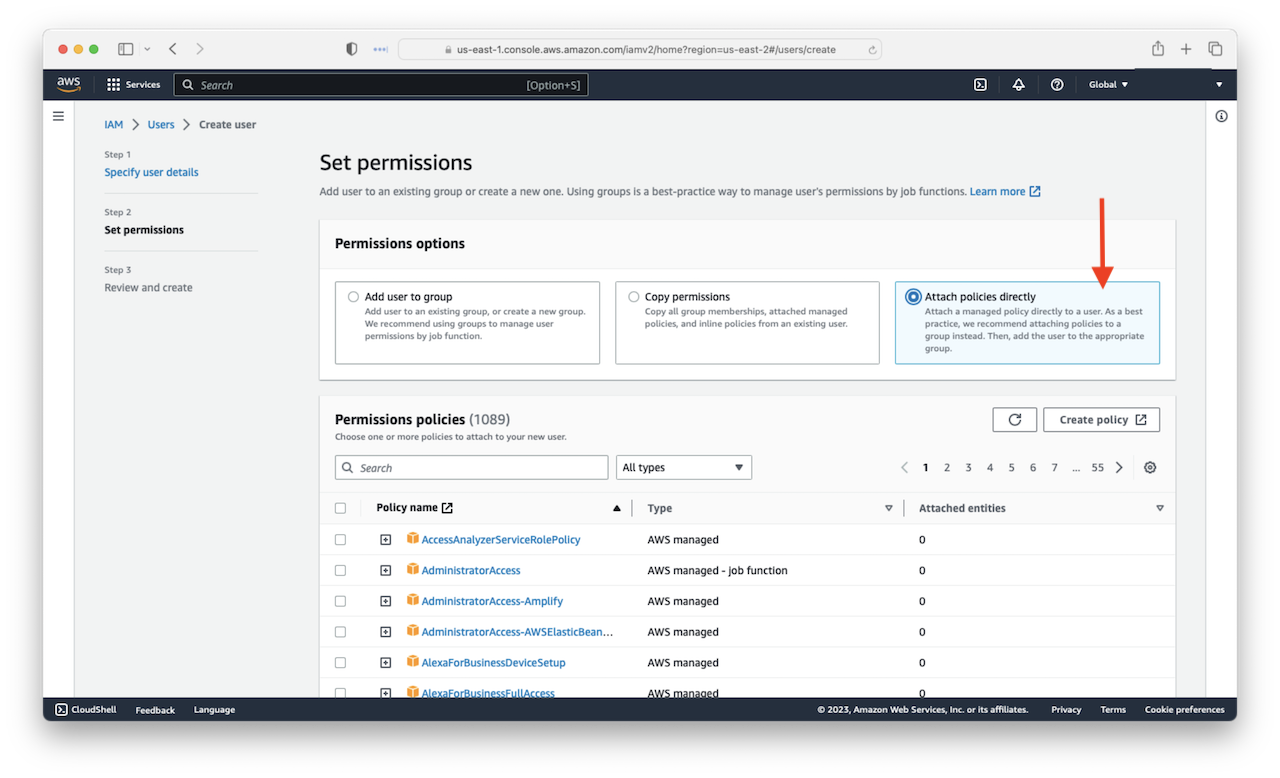
Search for AdministratorAccess and select the policy by checking the checkbox, then select Next.
We can provide a more fine-grained policy here. We cover this later in the Customize the Serverless IAM Policy chapter. But for now, let’s continue with this.
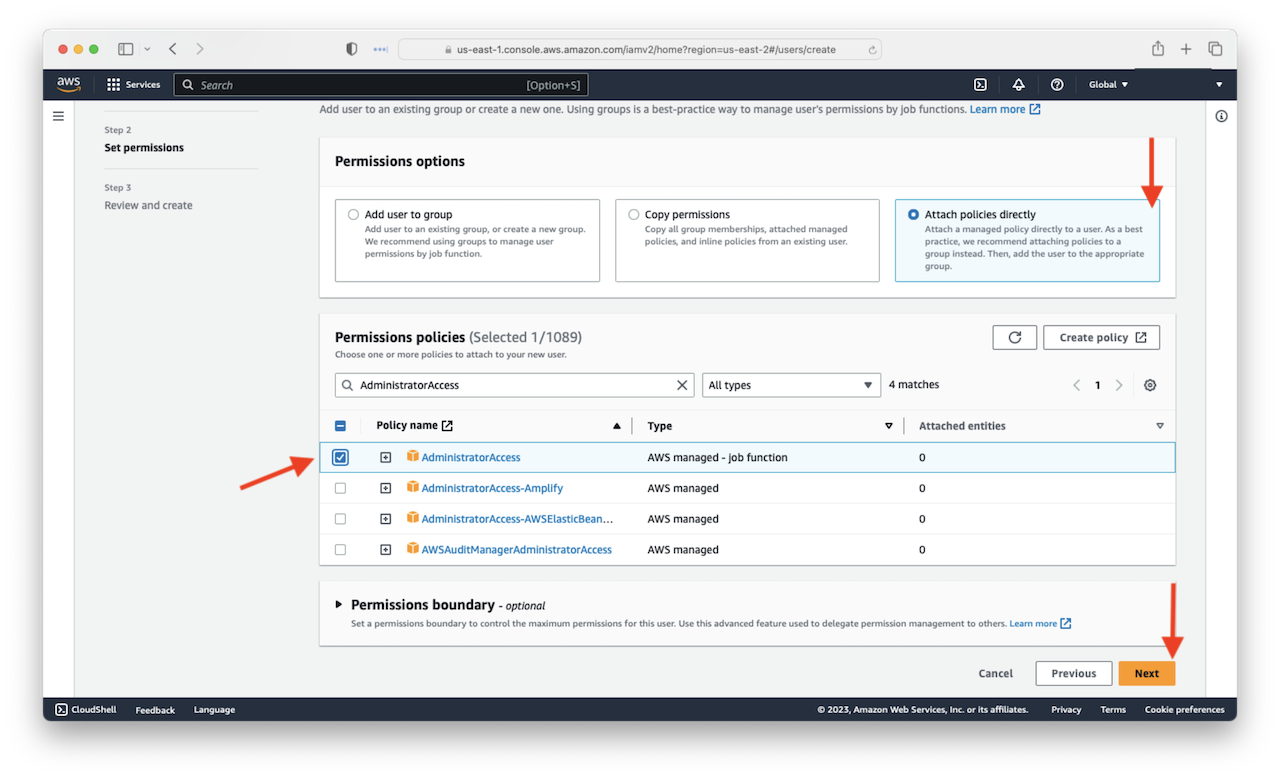
Select Create user.
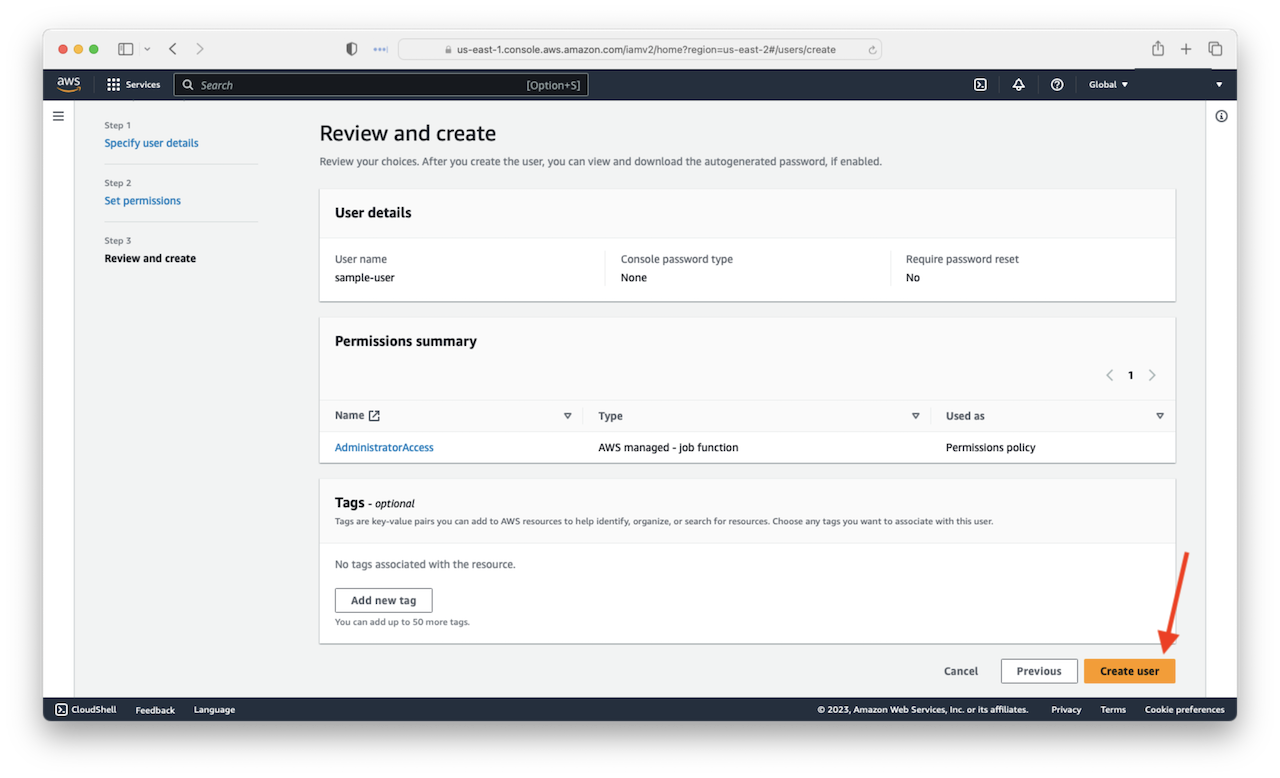
Select View user.
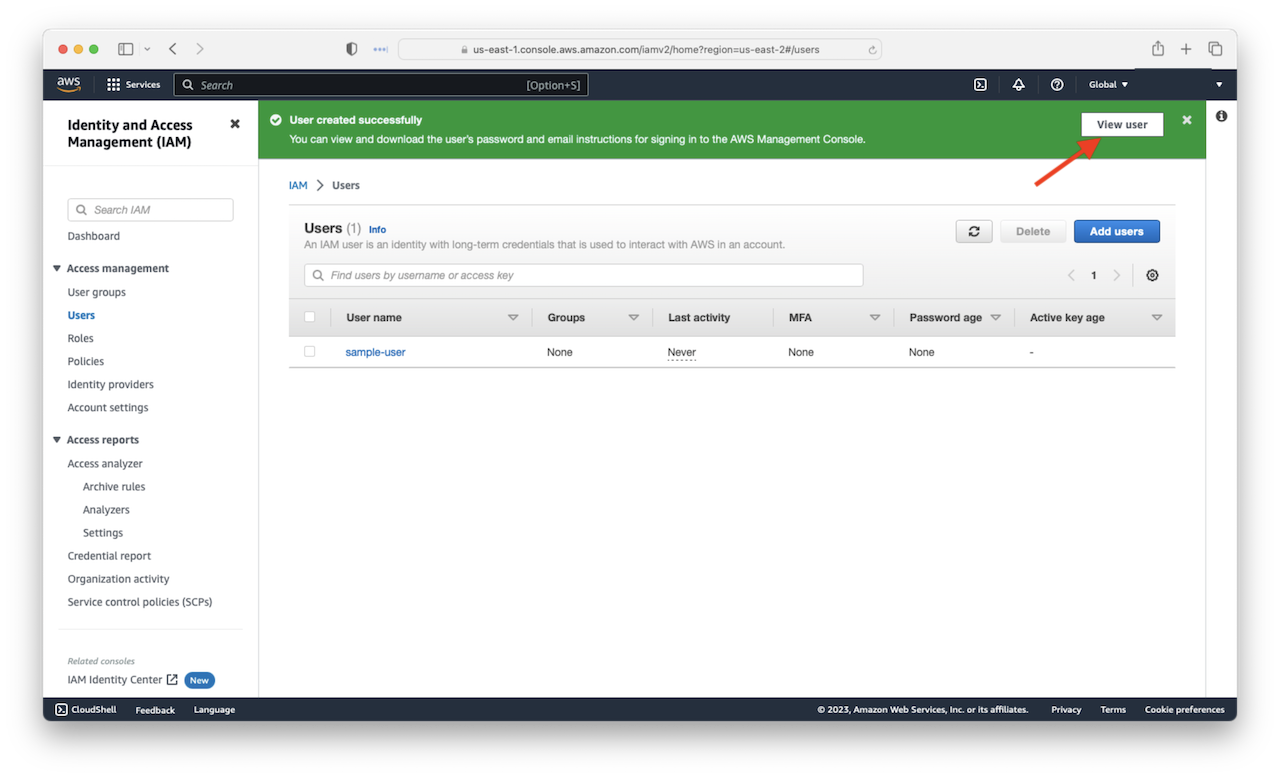
Select Security credentials
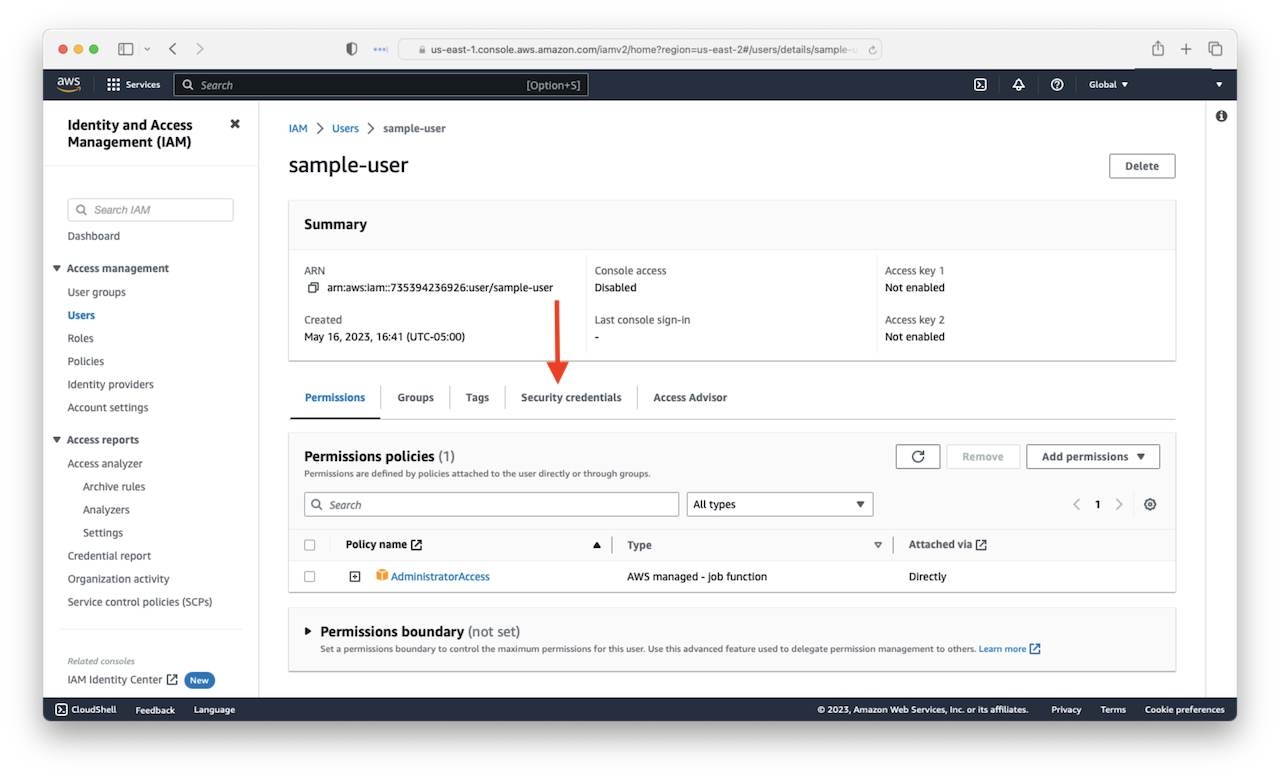
Select Create access key
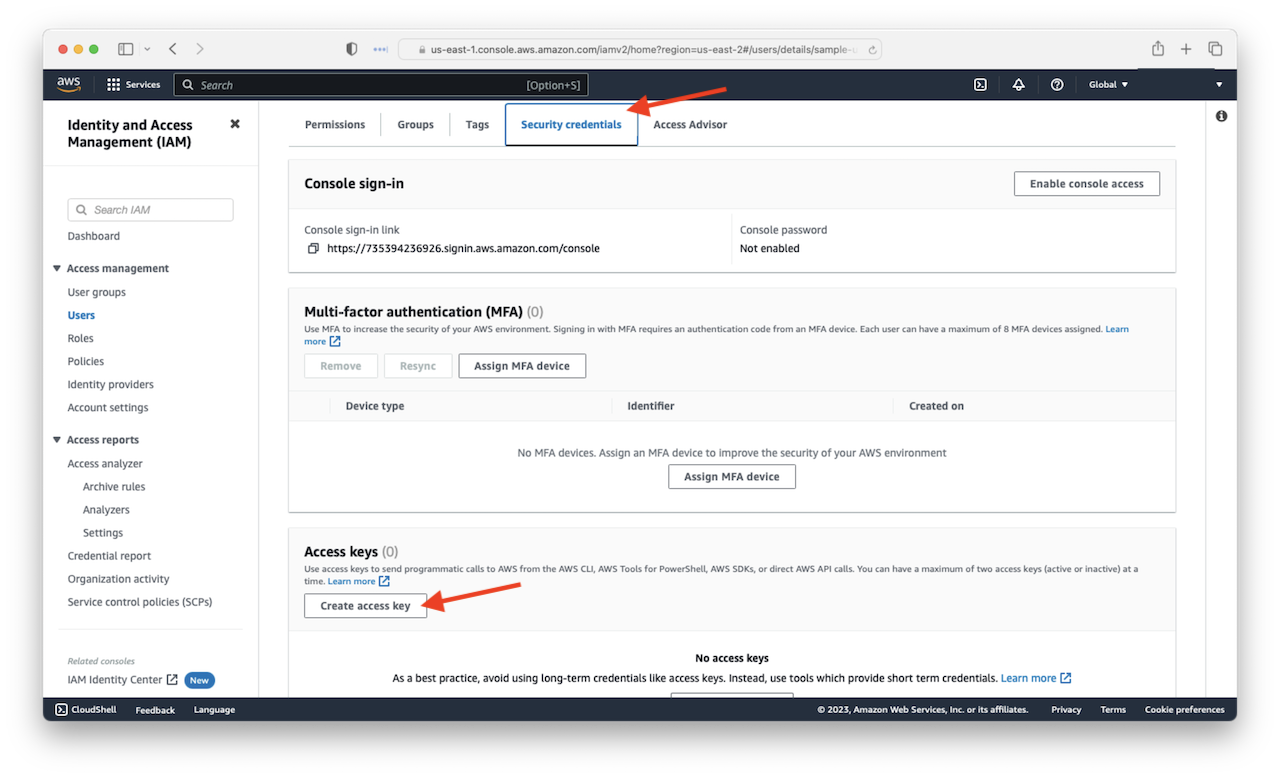
In keeping with the current guide instructions, we will choose other to generate an access key and secret. Select Other and select Next
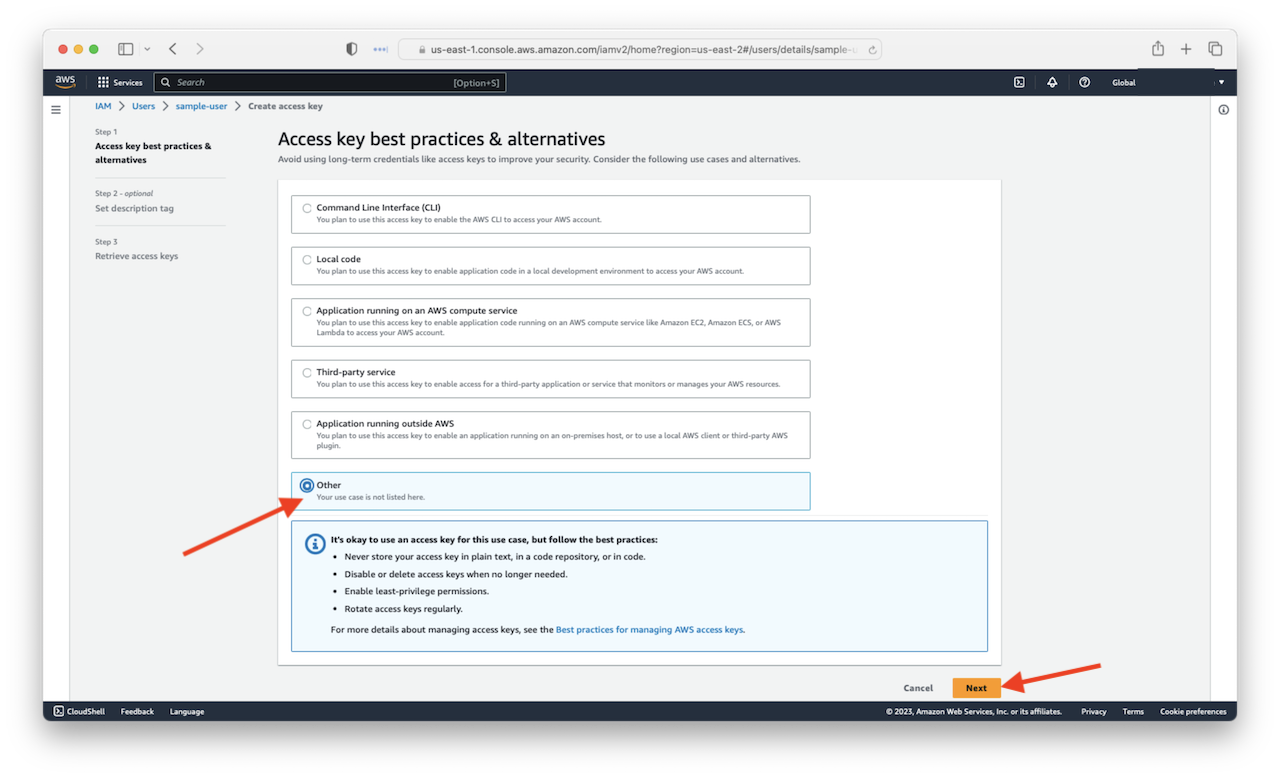
You could add a descriptive tag here, but we will skip that in this tutorial, select Create access key
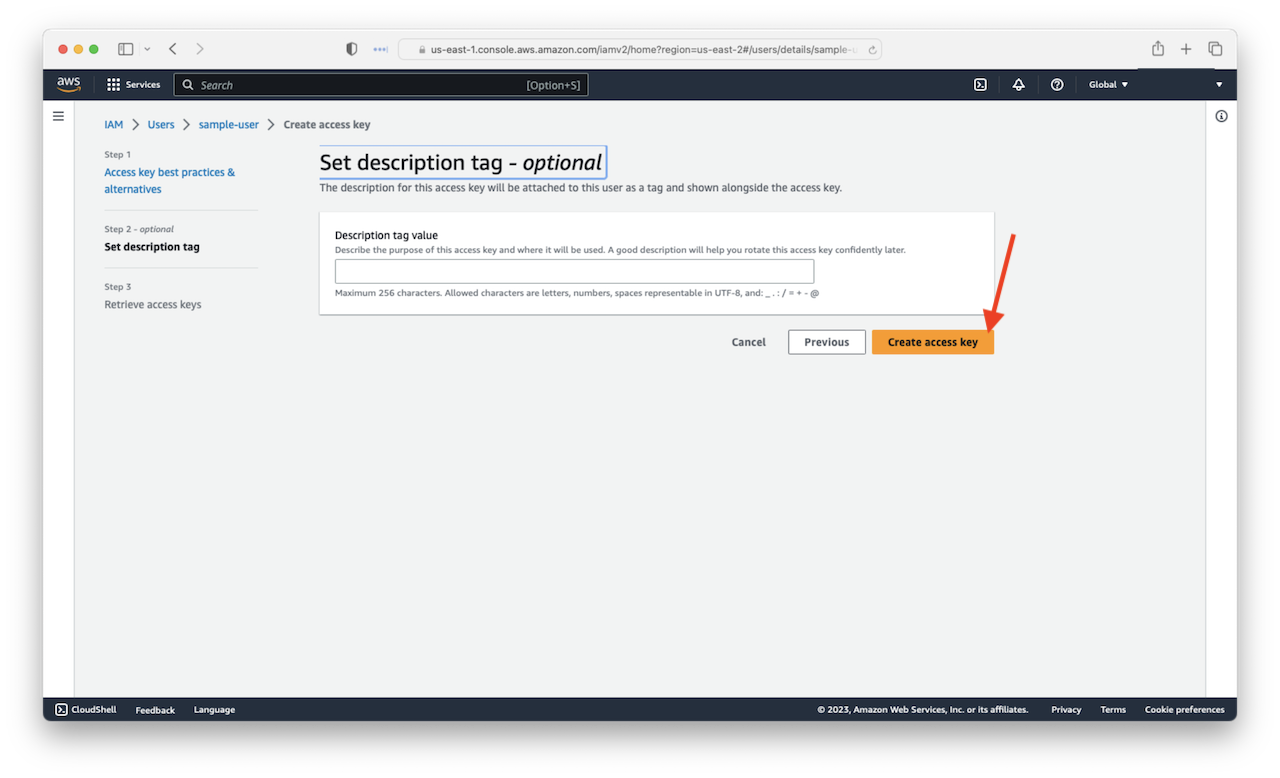
Select Show to reveal Secret access key.
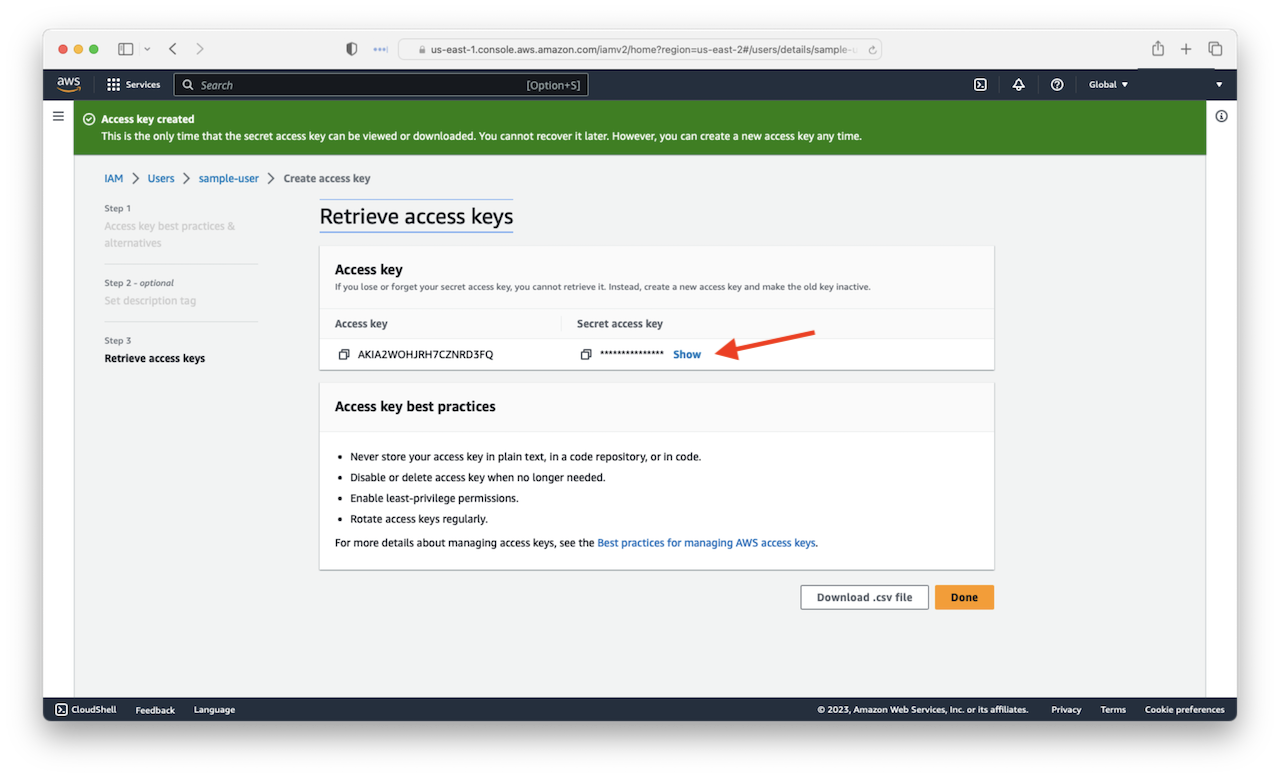
Note
This is the only screen on which you will be able to access this key. Save it to a secure location using best practices to ensure the security of your application.
Take a note of the Access key and Secret access key. We will be needing this in the next chapter.
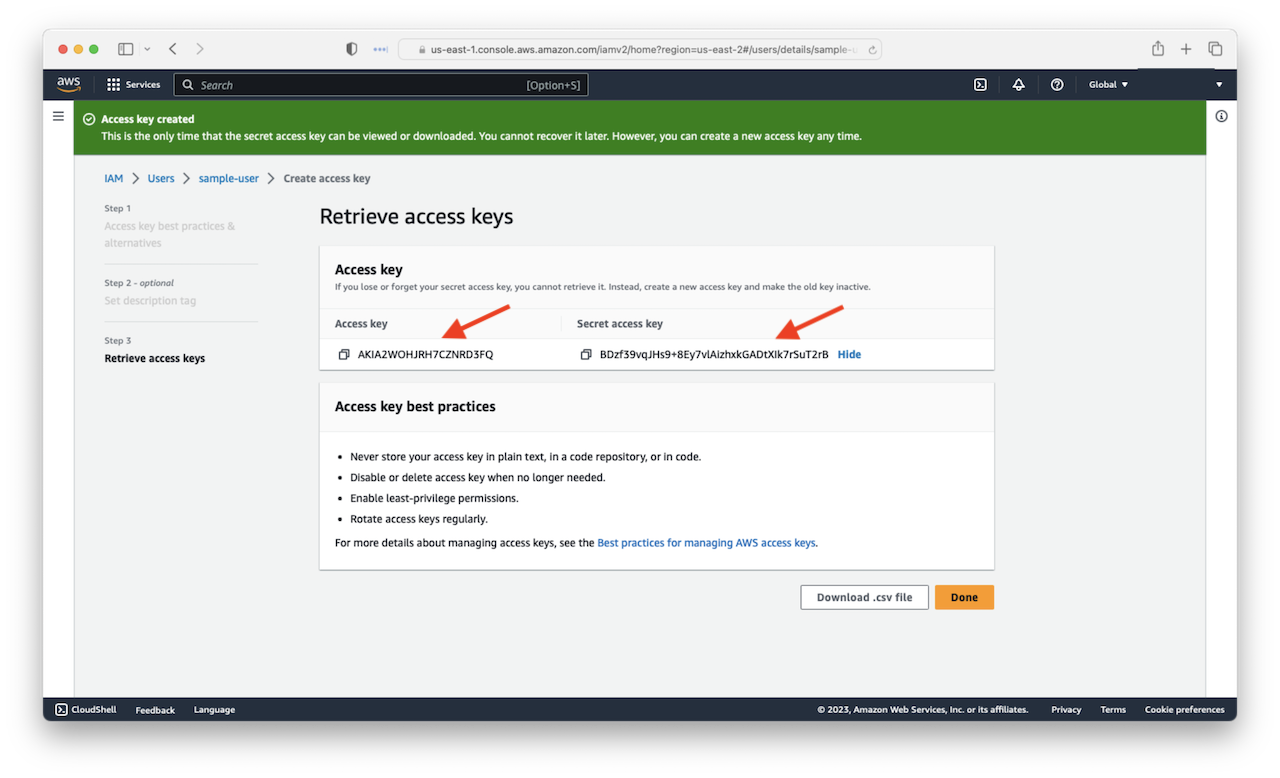
Now let’s configure our AWS CLI. By configuring the AWS CLI, we can deploy our applications from our command line.