Step 1 – Download Kali Linux ISO image
To install the Kali Linux, we will have to first get the installer ISO image file. You can get it by visiting the official download page. Please download the 64 bit or 32 bit image depending on the system you have.
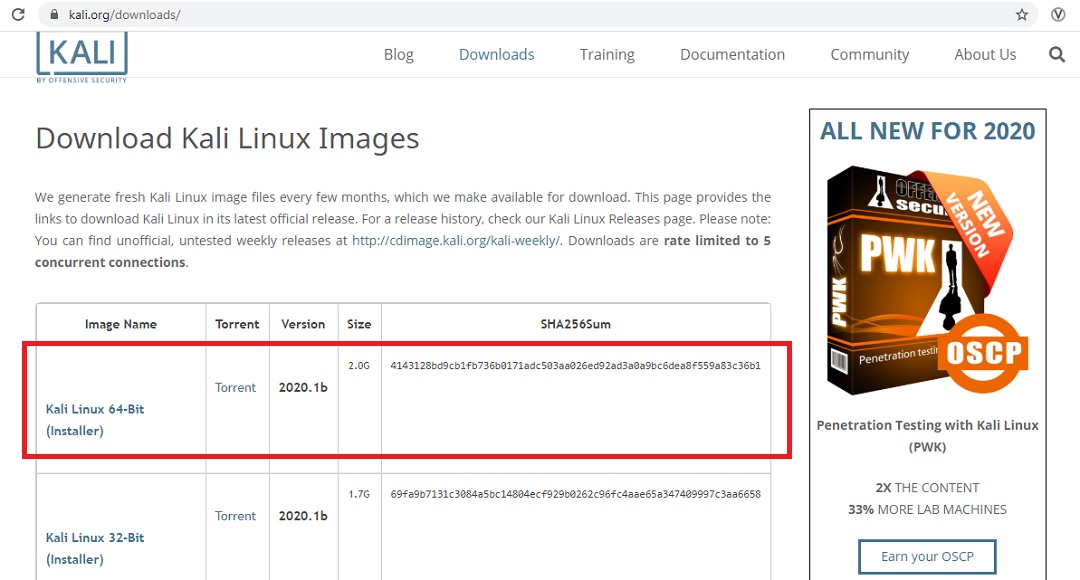
Step 2 – Locate the downloaded file
You can find the downloaded image file in the downloads folder, if you have not changed the default settings. The filename would be something like kali-linux-2020.1b-installer-amd64.iso and would be around 2 GB. If you have downloaded through torrent, the ISO file will be downloaded in a folder, folder name would be something like kali-linux-2020.1b-installer-amd64.iso.
Step 3 – Open VirtualBox
Lets start the installation process. Open VirtualBox. If you don’t have it installed, click here to download and install.
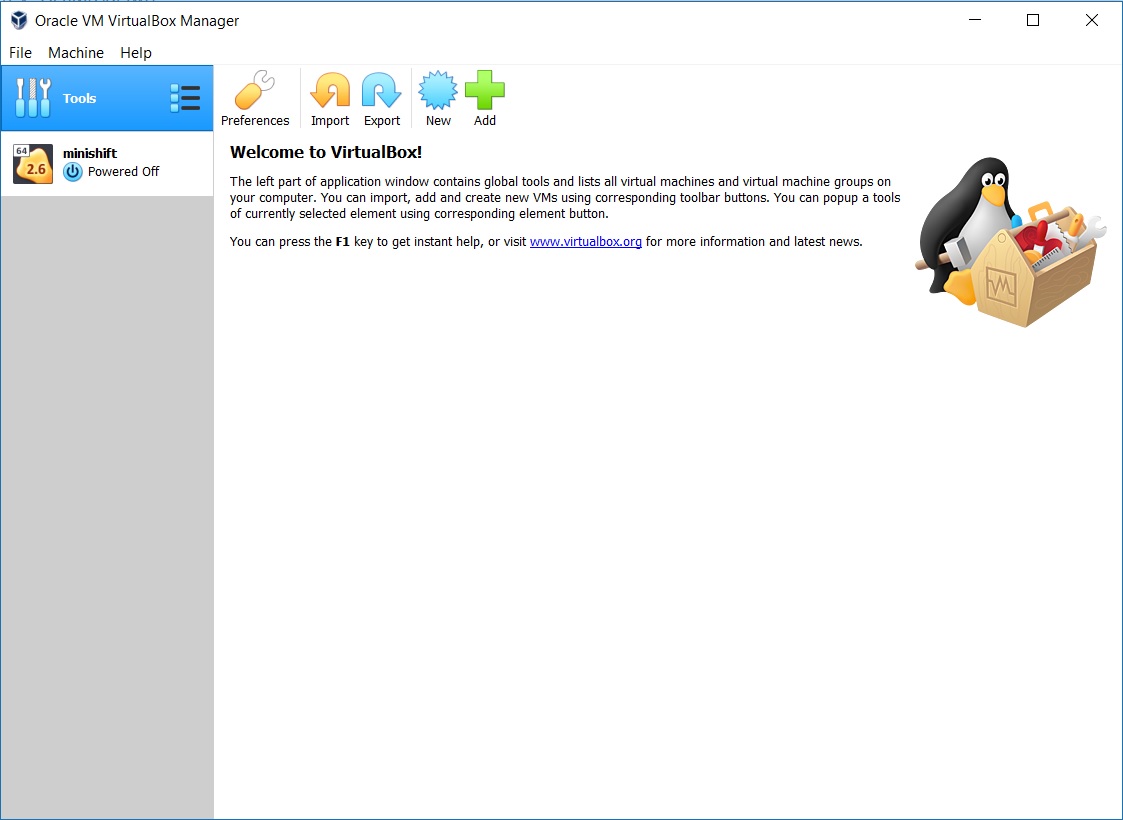
Step 4 – Launch VirtualBox Create Virtual Machine installation wizard.
You can launch this by clicking gear symbol highlighted in Red. The keyboard shortcut is Ctrl + N on Windows.
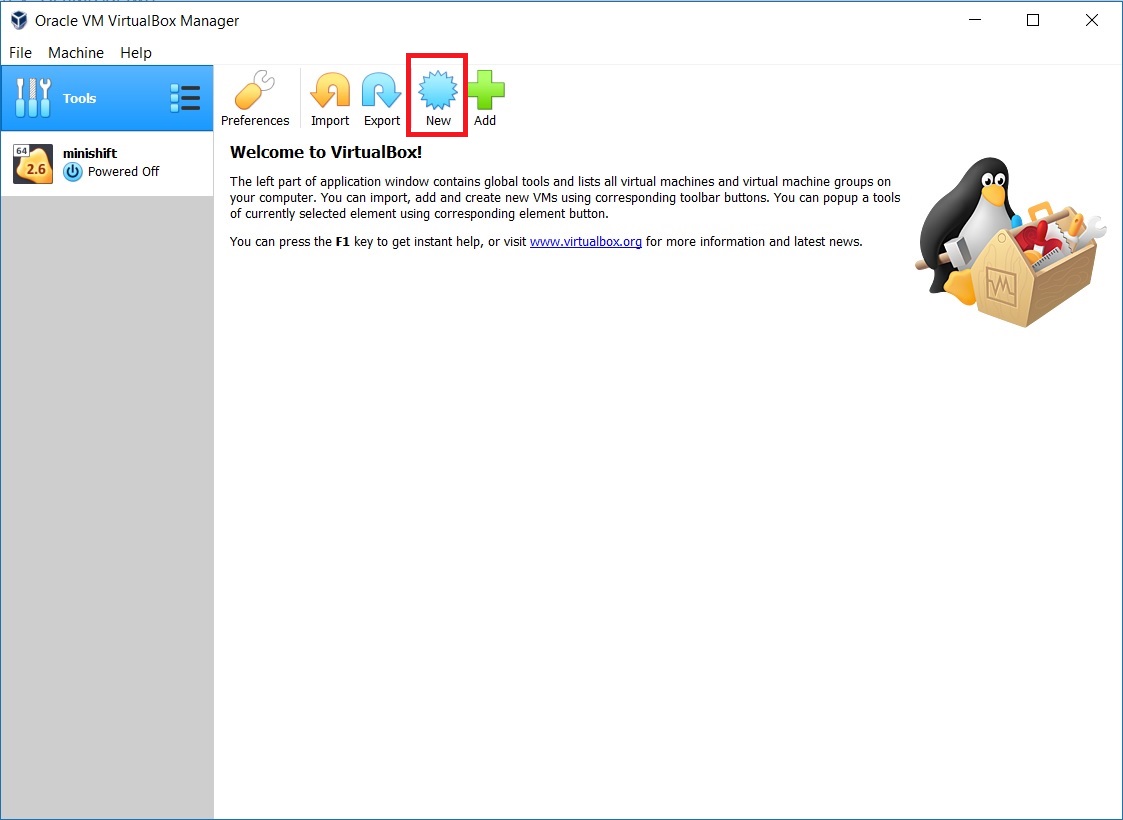
In the Create Virtual machine dialog box, enter a Name for the Virtual machine. This can be anything you want. VirtaulBox will also create a folder by this name in your computer to store the virtual machine files, path to which is your users folders which typically is something like “C:\Users\User name\VirtualBox VMs” by default. User name is the name of the user you are logged in as in windows which will vary for all of us. Specify the memory to be allocated to the VM. I generally feel that 1 GB is not sufficient and increase the memory to 2 GB.
Select Type: Linux
Version: Debian(64 bit)
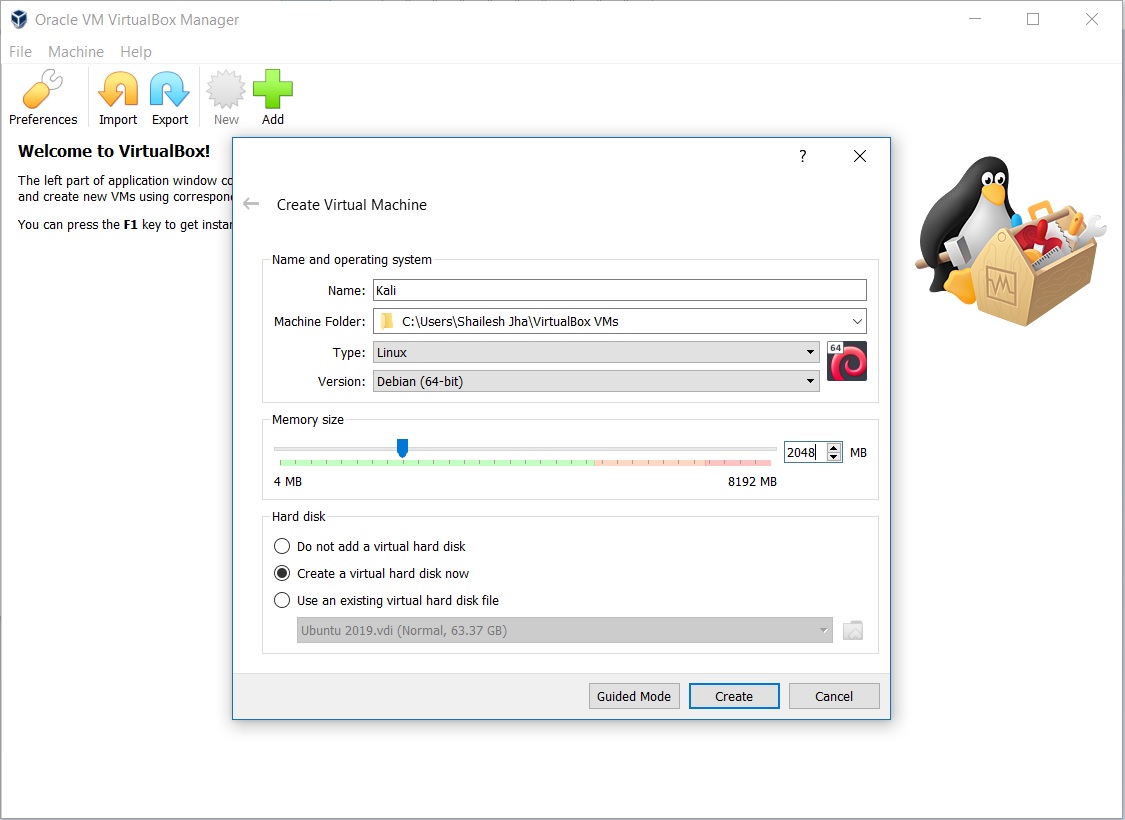
Select Click create to continue.
Now you will have to specify the disk space to allocate. I specify 60 GB. Leave the rest as default. Click Create to continue.
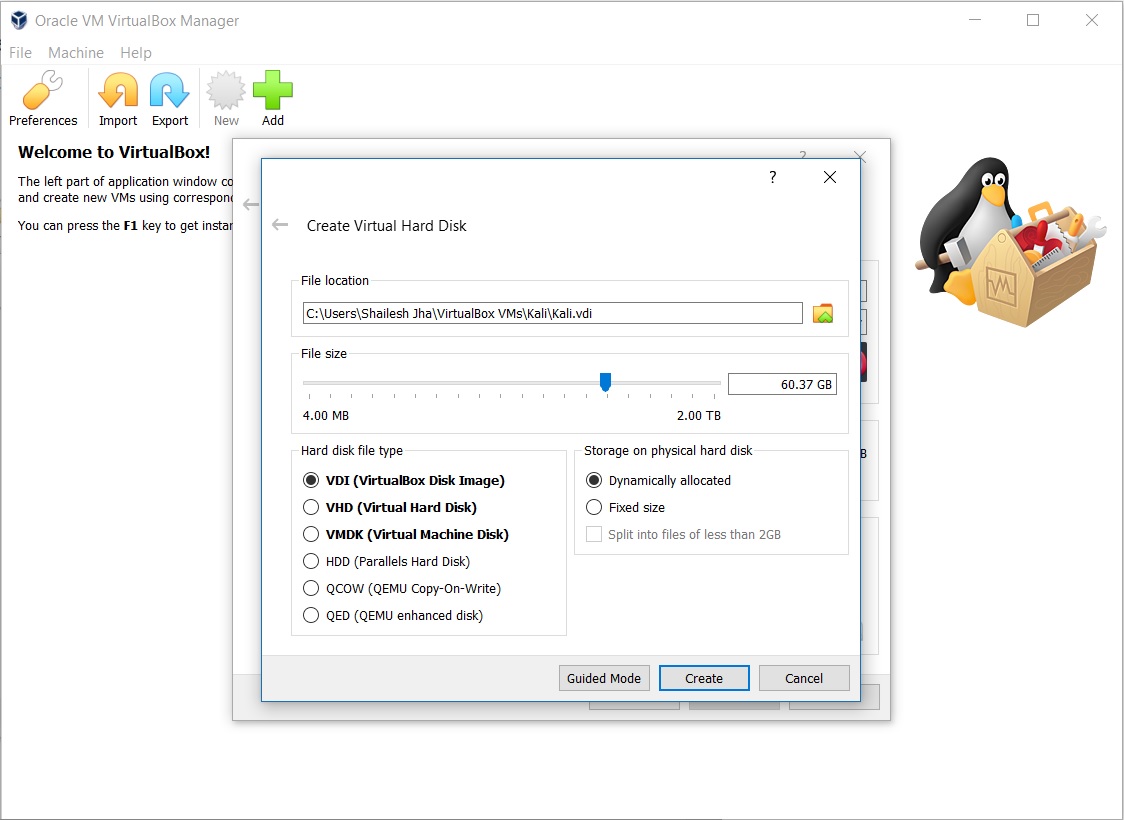
Now you will see the VirtualBox manager screen with the VM created.
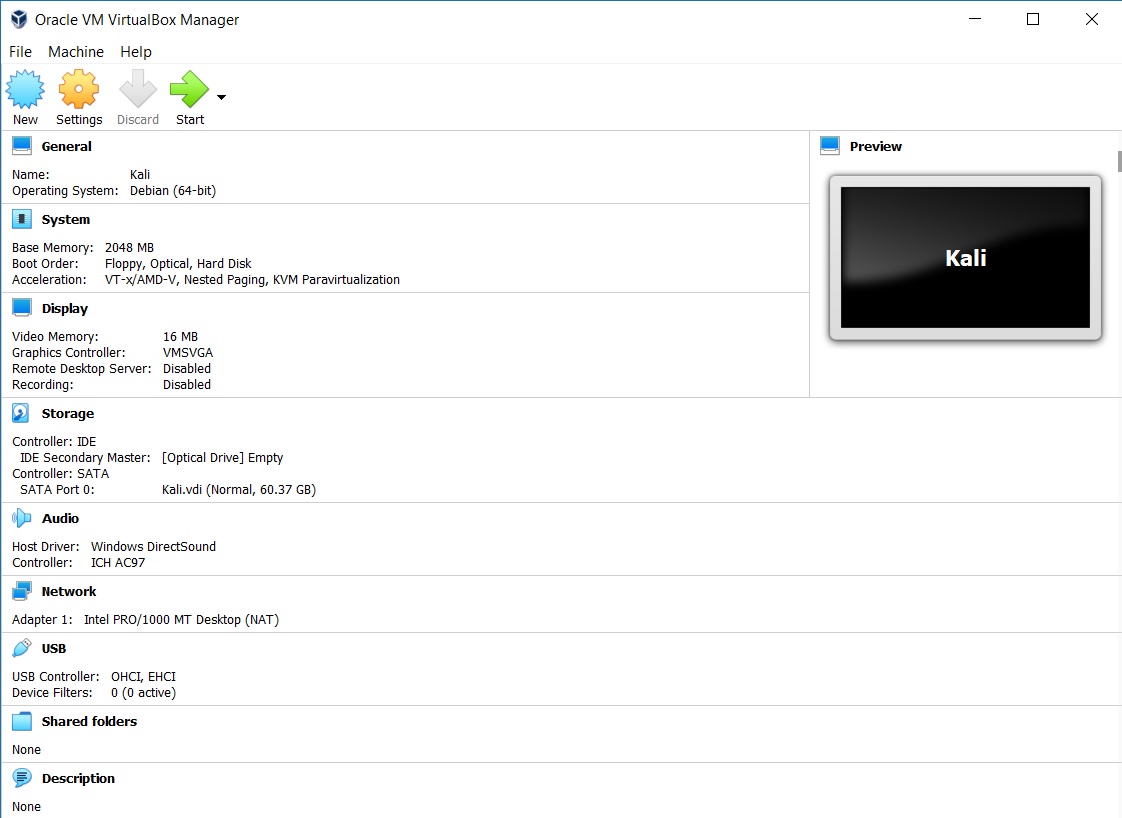
Step 5 – Change Virtual machine settings
Now we will have to change the virtual machine settings. Click on the settings.

In the settings dialog box make the following changes:
- Go to General -> Advanced tab – Change Shared clipboard and Drag’n’Drop to bidirectional.
- Go to System -> Motherboard tab – Uncheck floppy.
- Go to System -> Processor tab – Increase number of processors to 2 have better performance. You can leave it as it is if you want. leave rest of the settings as it is.
- Go to System -> Acceleration tab – Accept the defaults and leave it as it is.
- Go to Storage-> Optical Drive attribute – Click on the disk Icon and select Choose Virtual optical Disk file and navigate to the ISO image that you have downloaded.
- Click OK to exit settings and return to VirtualBox Manager screen.
Step 6 – Click on the Start Icon to start the virtual machine
This will power on the virtual machine and the installation process will start.
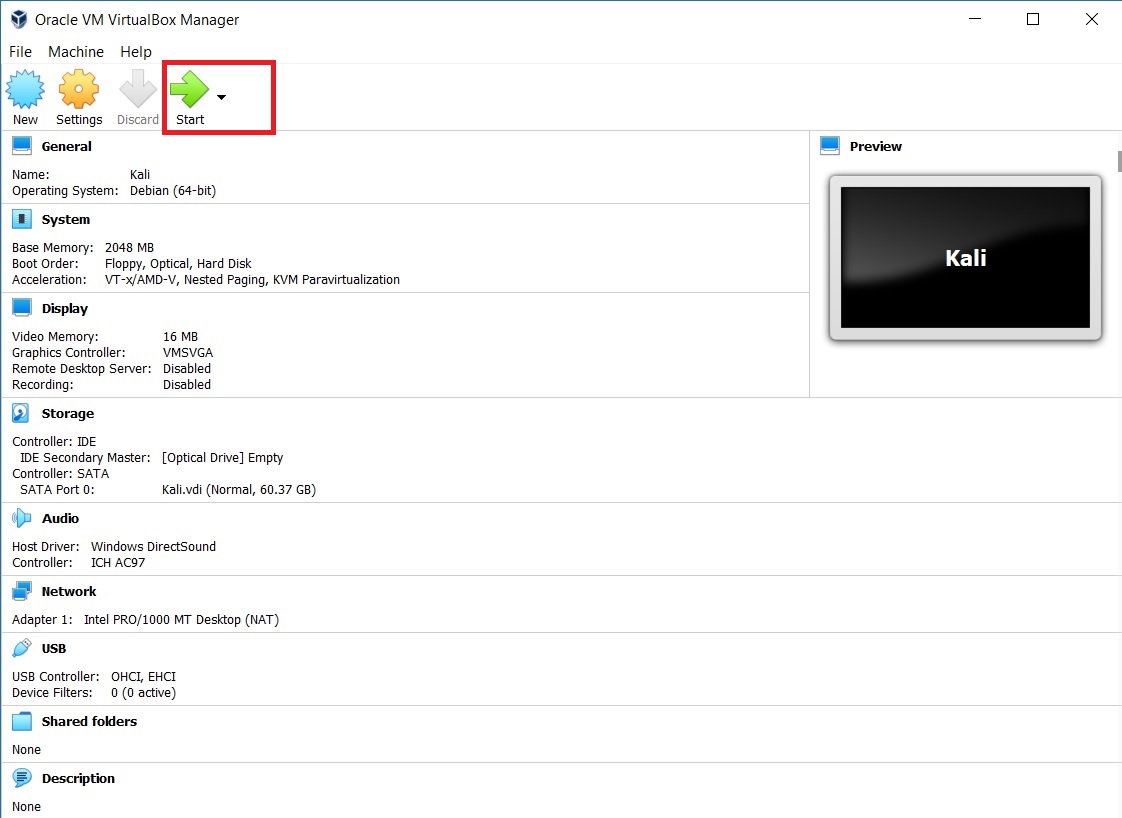
Step 7 – Select Graphical Install from Boot Menu
Here you will see many options. Select Graphical Install using the down arrow key and click continue.
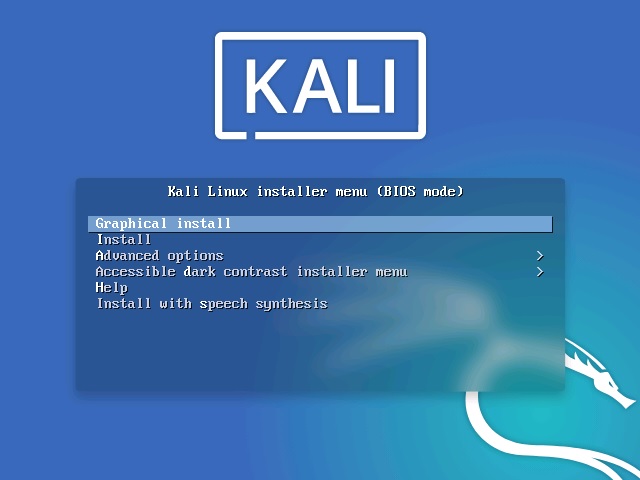
Step 8 – Select a Language
In this dialog box you will be asked to select a language. Please select a language and continue. This option sets your language in the Kali Linux Operating system. Default is English.
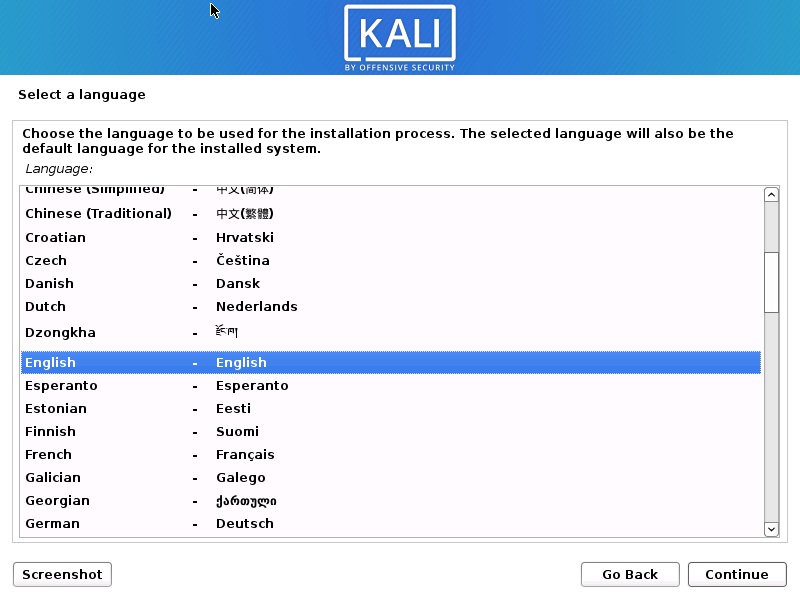
Step 9 – Select Location
In this dialog box you will be asked to select a Location. Please select a location and continue. This option sets your Location in the Kali Linux Operating system. later on, you will be able to set the time zone based on the location you choose here.
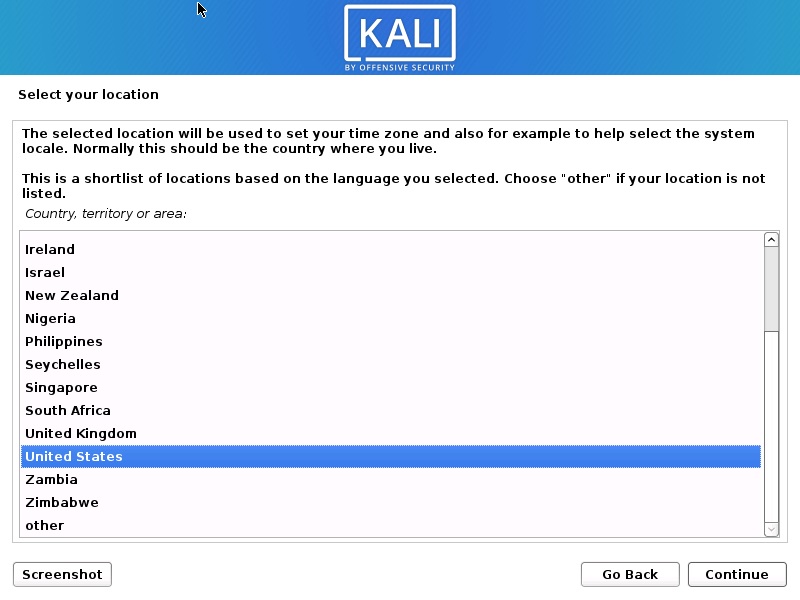
Step 10 – Configure the Keyboard
In this dialog box you will be asked to select the keyboard layout. Please select a Keyboard layout using the arrow keys and click continue. This option sets your Keyboard in the Kali Linux Operating system. By default it is set to American English.
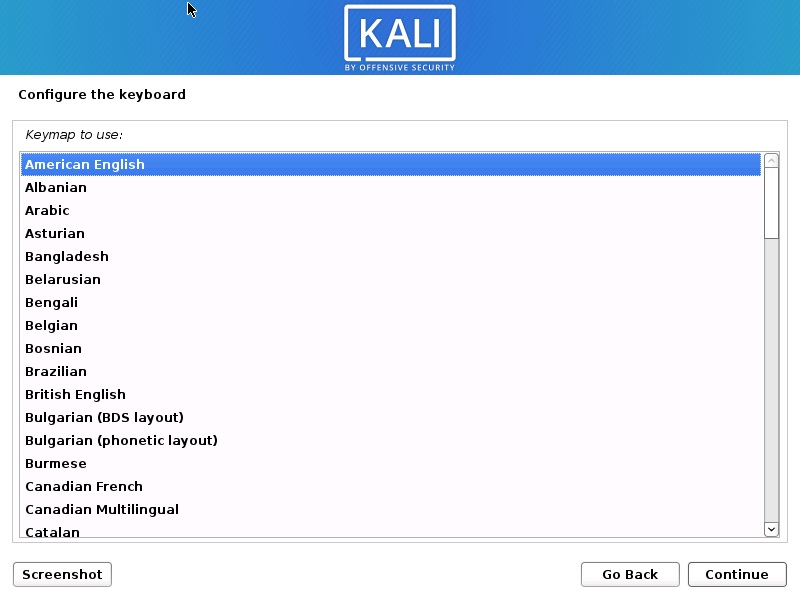
After you click continue, you will see the installation progresses for some them you see the Network Configuration dialog box, which is the next step.
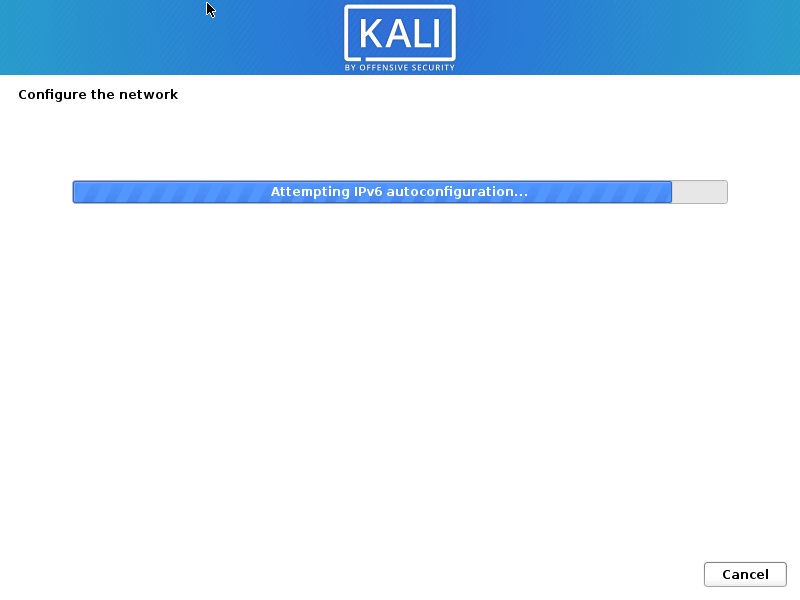
Step 11 – Configure the Network – Enter Hostname
In this dialog box you will be asked to enter the hostname for your system. This being a home network, we can set anything. Enter any anything and click continue.
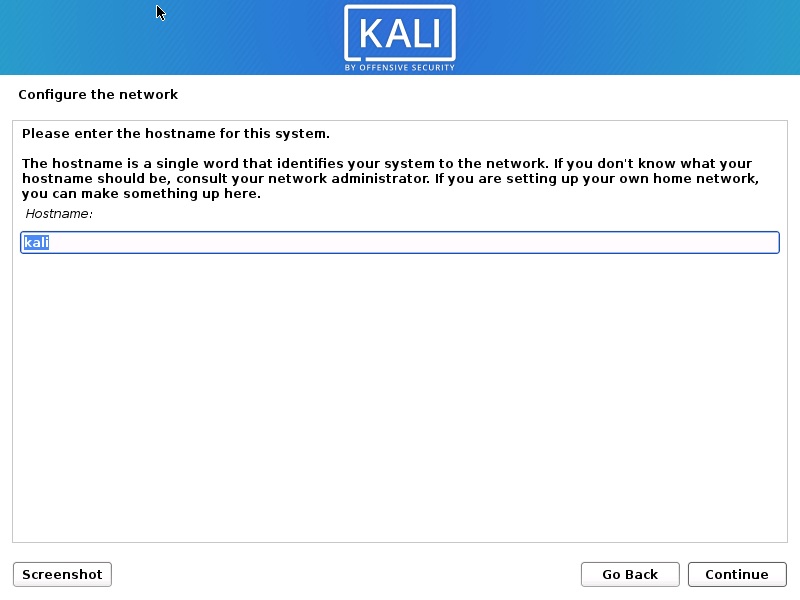
Step 12 – Configure the Network – Enter domain name
In this dialog box you will be asked to enter the domain name for your system. This being a home network, we can set anything like example.com
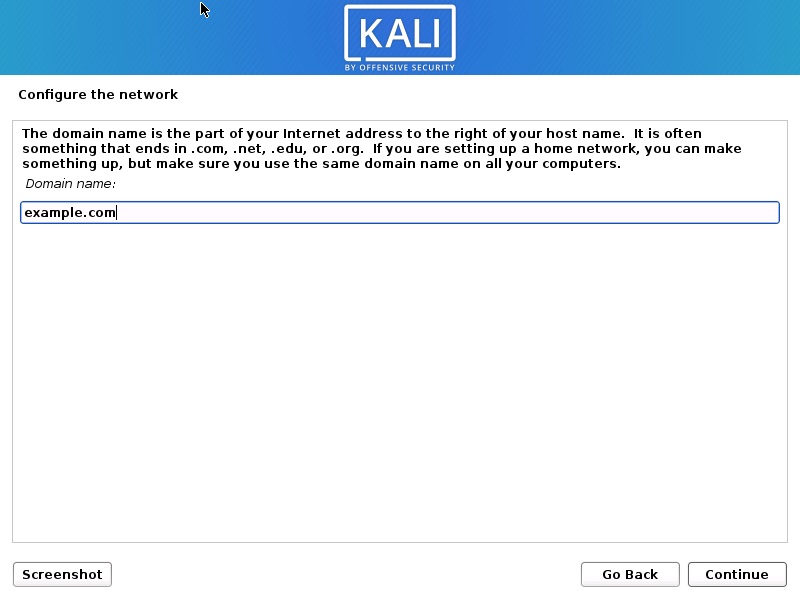
Step 13 – Set User account and password
In this dialog box you will be asked create an account other than the root user. Please note that this is the user other than the root user. Please type your name and click continue
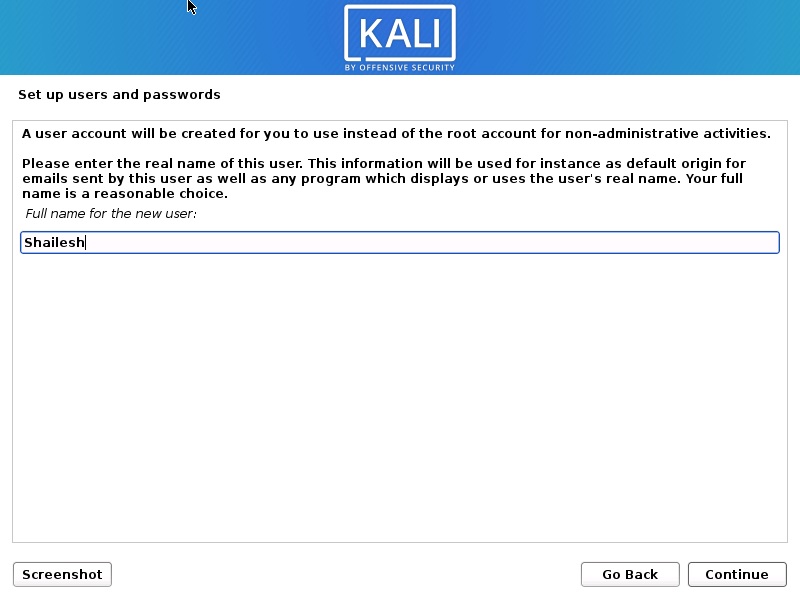
Now you will be asked to provide the user name again. I use the same name as the account name in the previous screen.
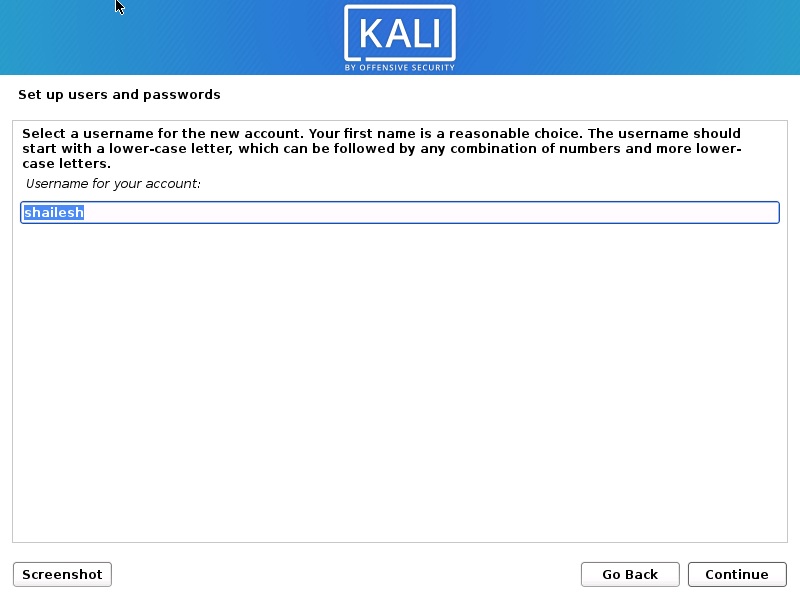
You will be asked to setup a password of the user you created. Enter the password. We will login with this username and password once the installation completes.
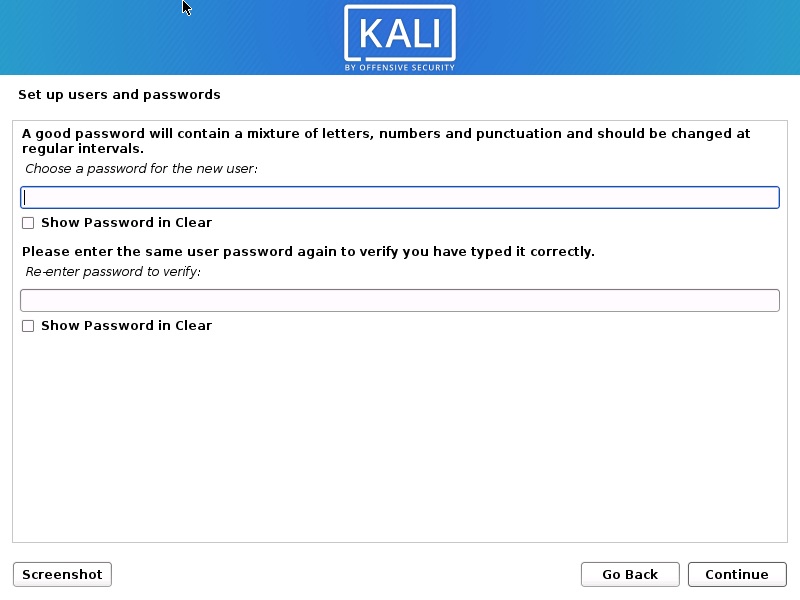
Step 14 – Configure Clock
In this dialog box you will be asked to time zone based on the location you selected earlier. Please enter a time zone of your choice and click continue.
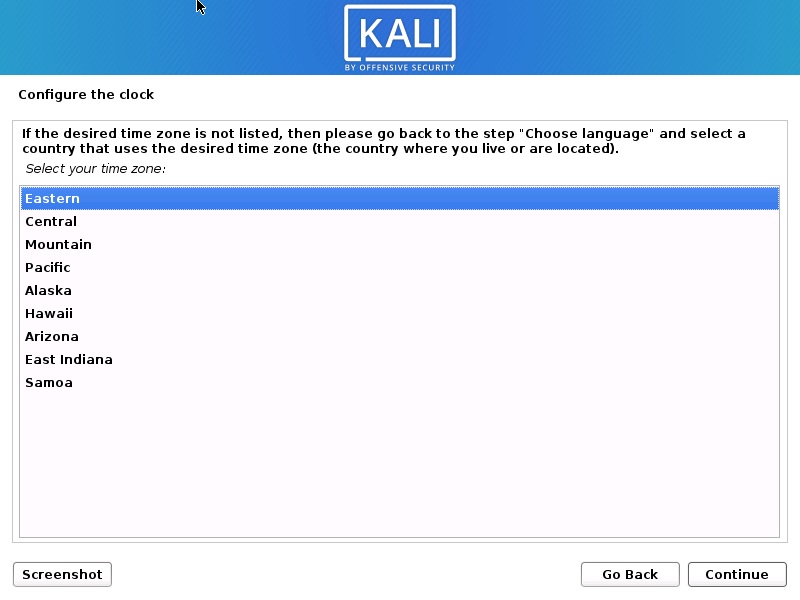
Step 15 – Partition Disk
In this dialog box you are asked how you would like to partition your disk. Select Guided – Use entire disk and click continue. This is the default option.
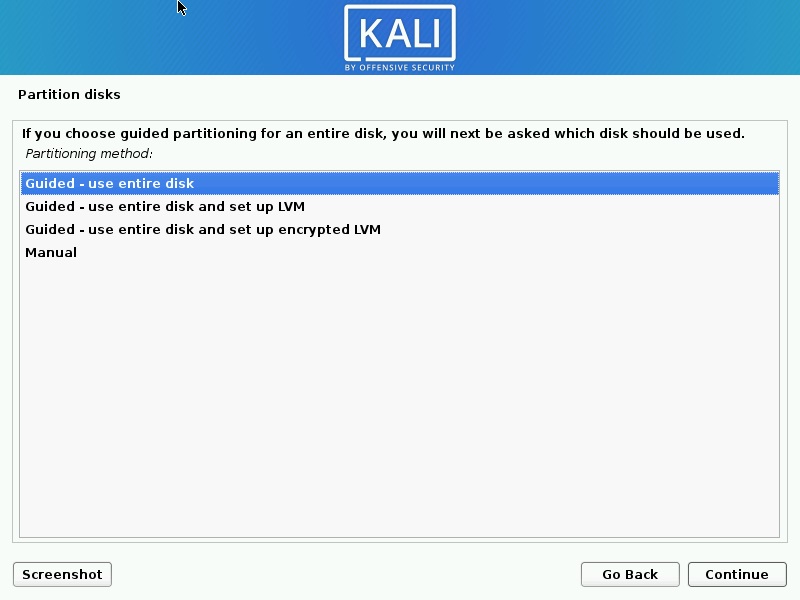
In this dialog box you are asked to select a disk to partition. Select ATA VBOX HARDDISK. There should be only one option. Click Continue.
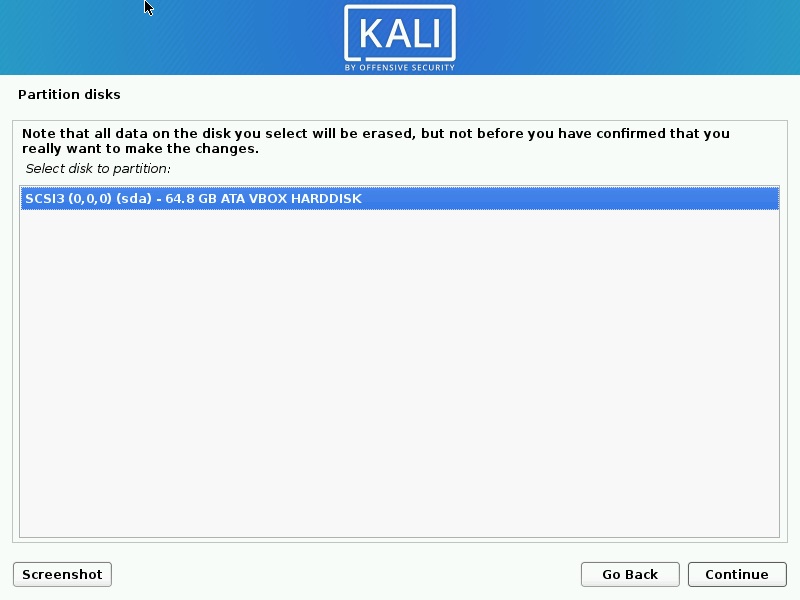
Step 16 – Select partition scheme
In this dialog box you are asked to select a scheme for disk partition. Select the default, All files in one partition and click Continue.

Step 17 – Disk partition Overview
In this dialog box you are see the summary of your disk partition. Select the Finish Partitioning and Write changes to disk which should be selected by default. All you have to do is to click continue.
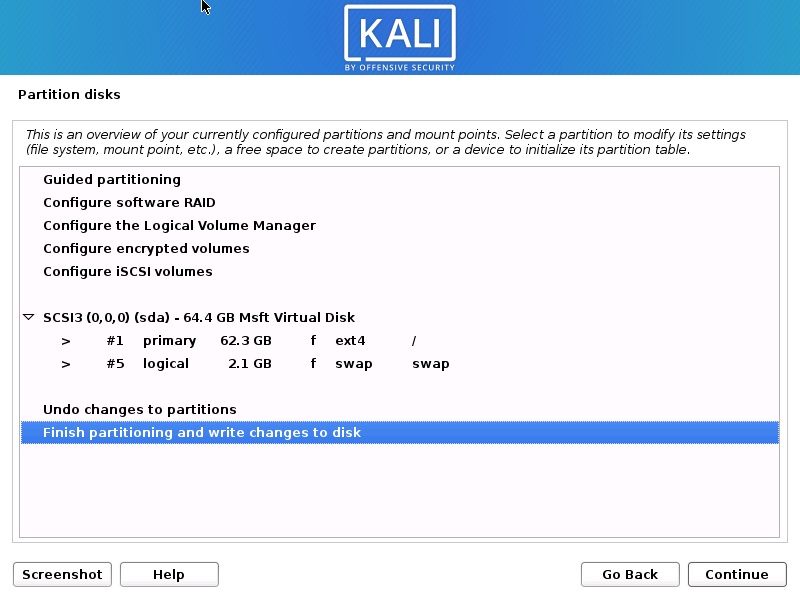
Step 18 – Disk partition Confirmation
In this dialog you are asked to confirm Write changes to disk. Select yes and click continue.
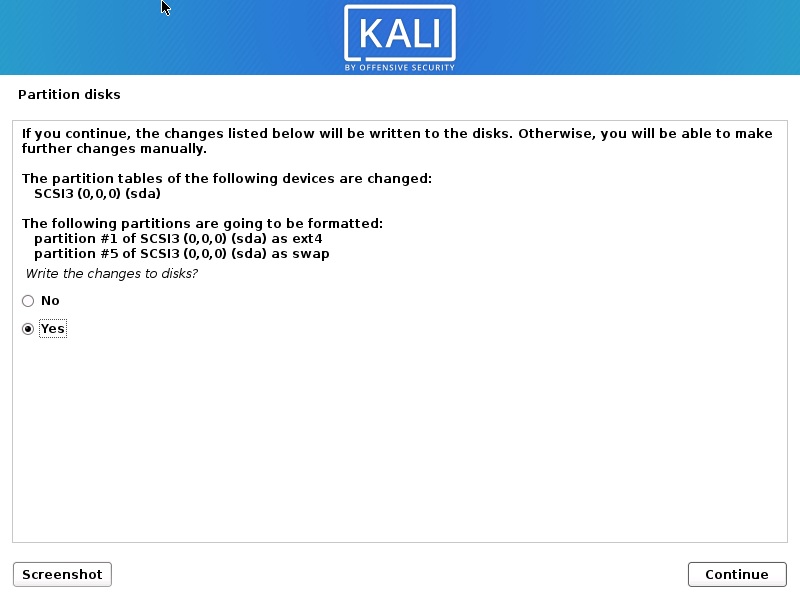
Step 19 – Installation starts
Now the actual installation starts. Wait for Configure the Package Manager Dialog box to appear.
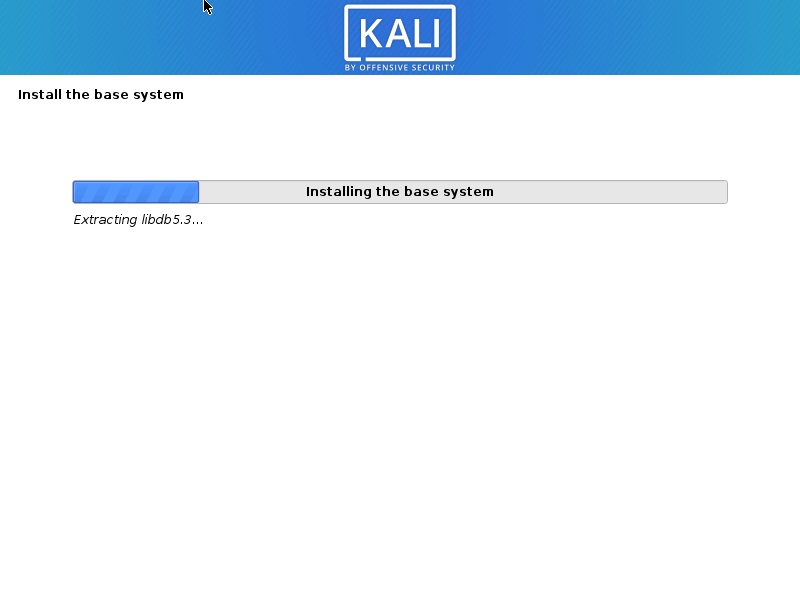
Step 20 – Configure the package manager – HTTP Proxy
In this dialog box you will ask if you wish to HTTP proxy. Leave it blank and click continue.
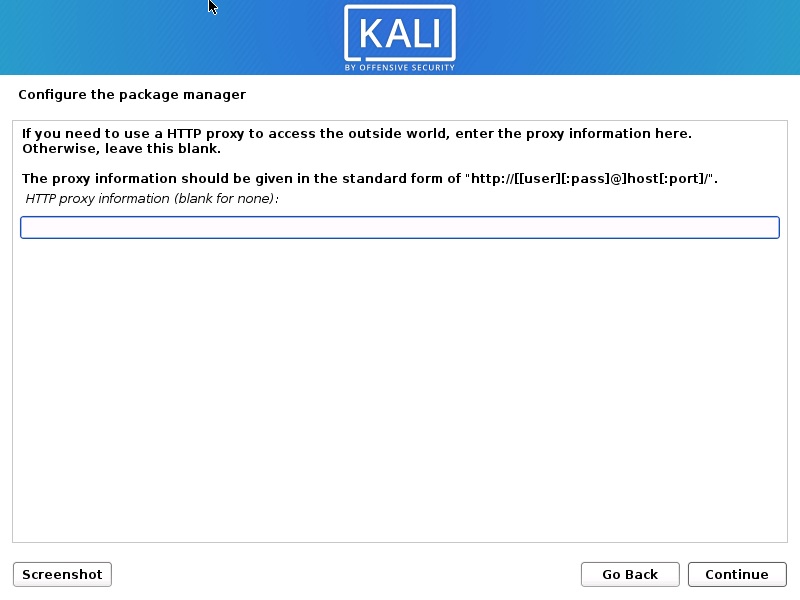
Installation process will continue. Wait for sometime and let the process continue.
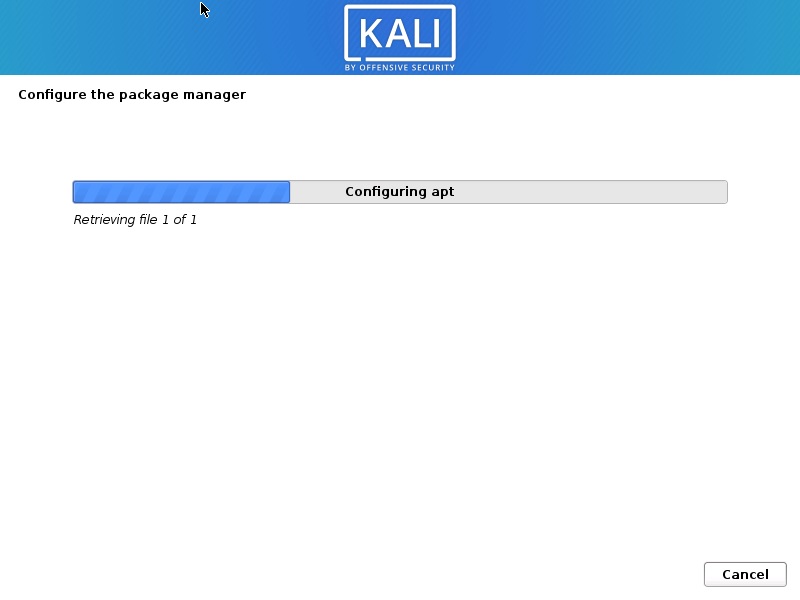
Step 21 – Software Selection
In this screen, you will have to specify what software you want to install. I choose the all the defaults and check –everything – almost all tools to get all the tools offered by Kali Linux.
This step took around 2 hours to complete. So have patience. This is because I selected everything. If you leave the defaults, the installation should take less time.
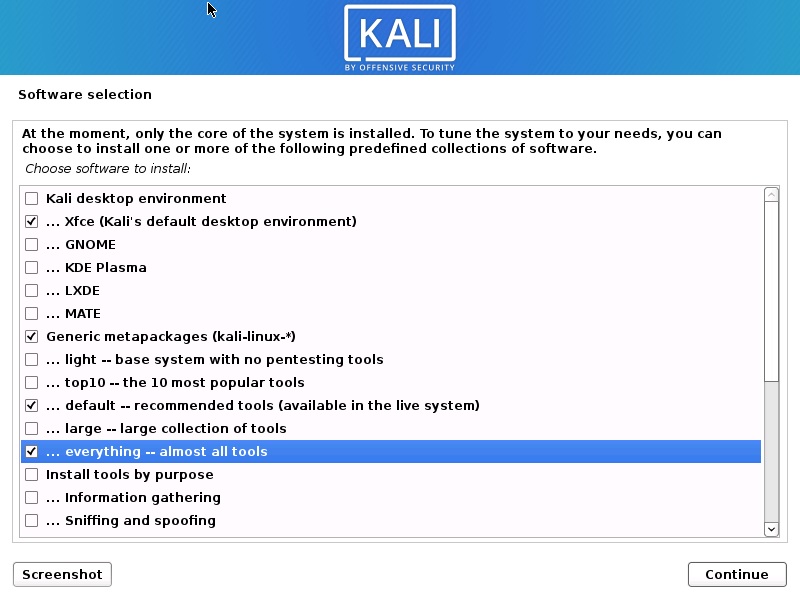
Installation will continue. Wait for the process to complete. This can take a long time. So have patience.
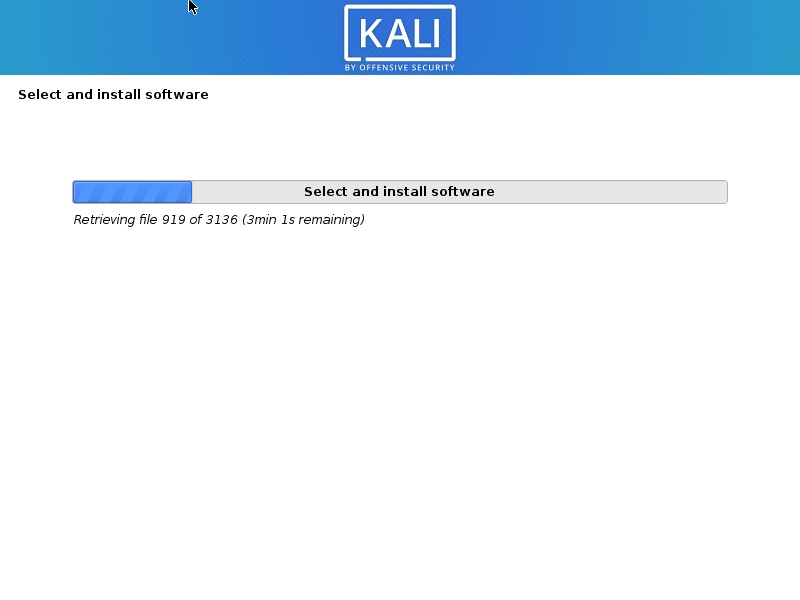
After all the files are retrieved, the installation will begin as shown in the below screenshot.
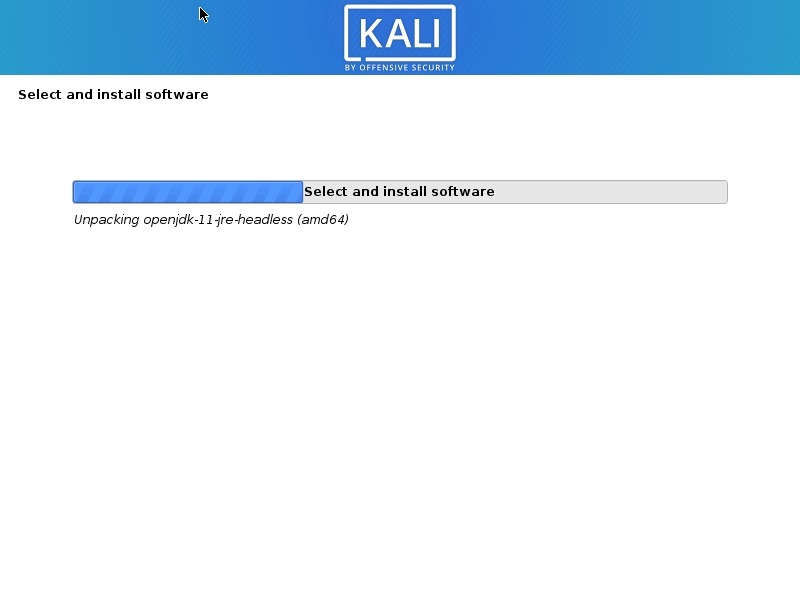
Step 22 – Install GRUB boot loader
In this dialog box you will be asked if you would like to install the GRUB boot loader. Select Yes and click Continue.
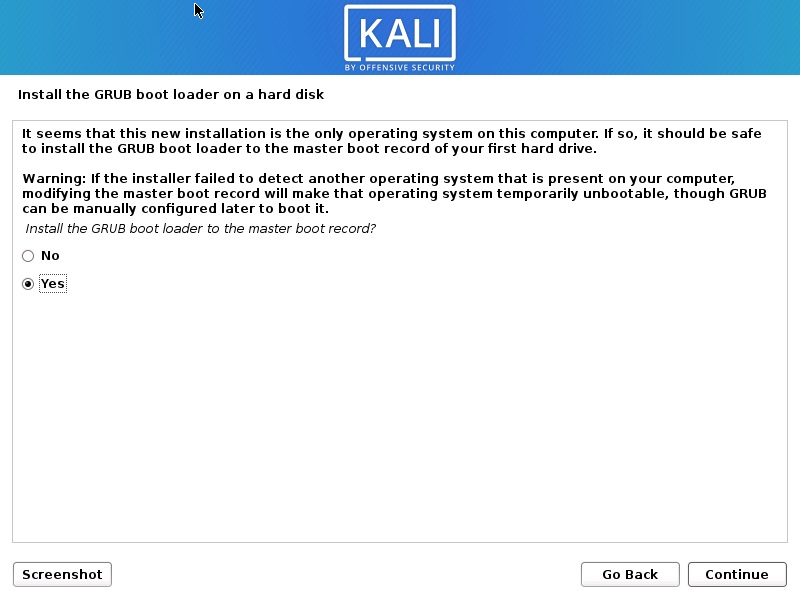
Step 23 – Select device for GRUB boot loader Installation
In this dialog box you will be asked to select boot loader device for GRUB installation. Select /dev/sda and click Continue.

Installation will continue. Wait for the process to complete.
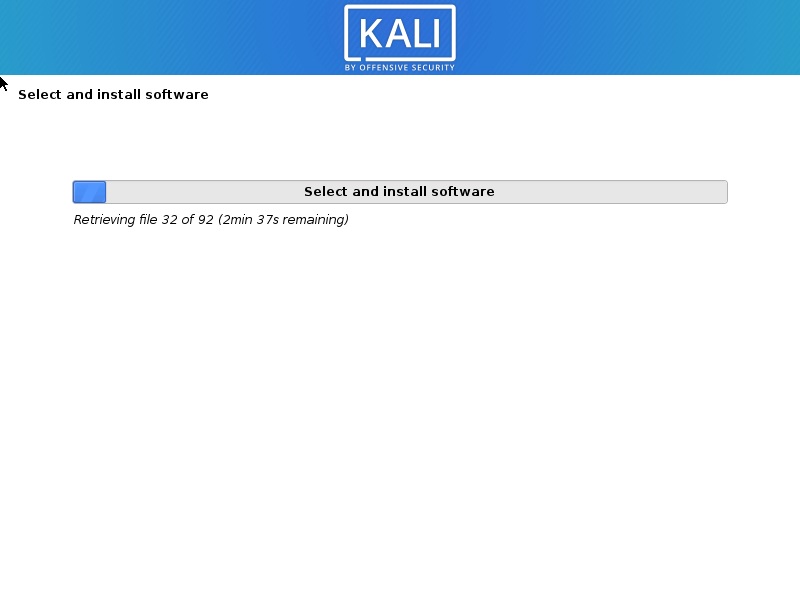
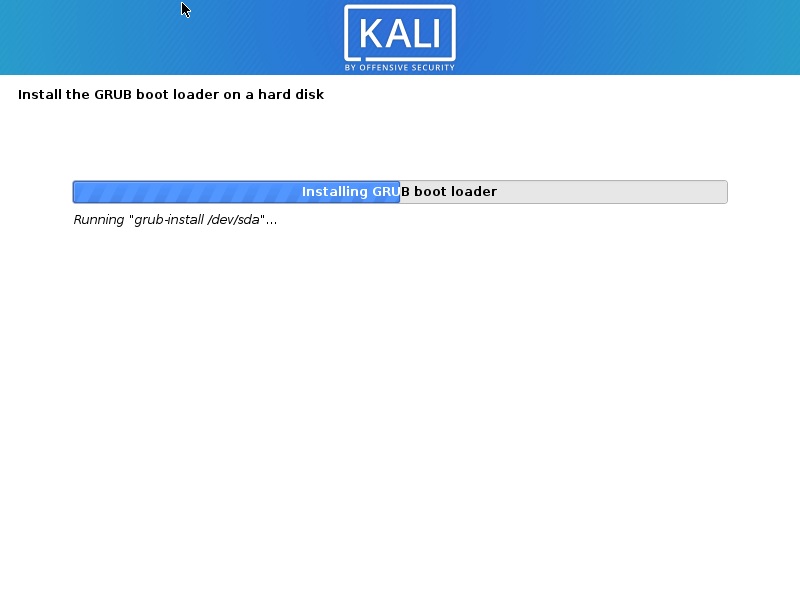
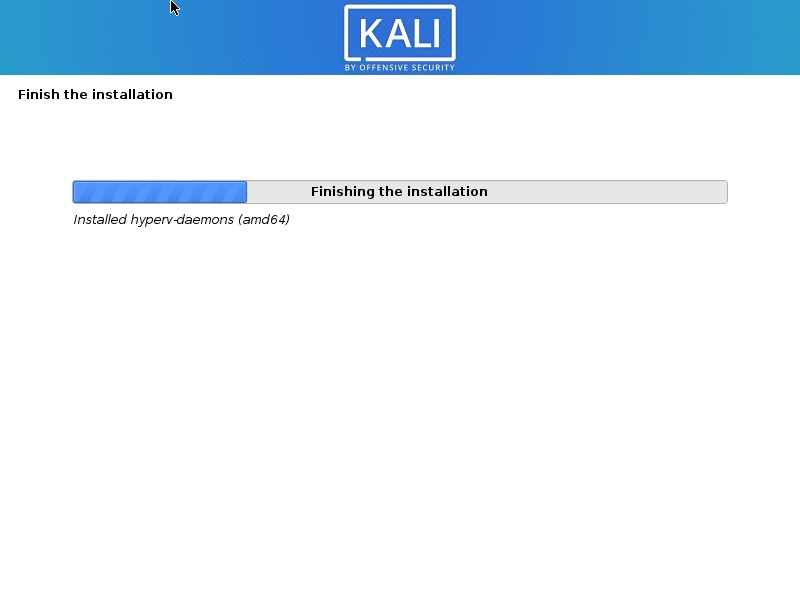
Step 24 – Installation Complete
Installation will continue and now you will see Installation complete dialog box. Click continue to finalize the installation and wait for the VM to reboot. After reboot you will see the boot loader screen.
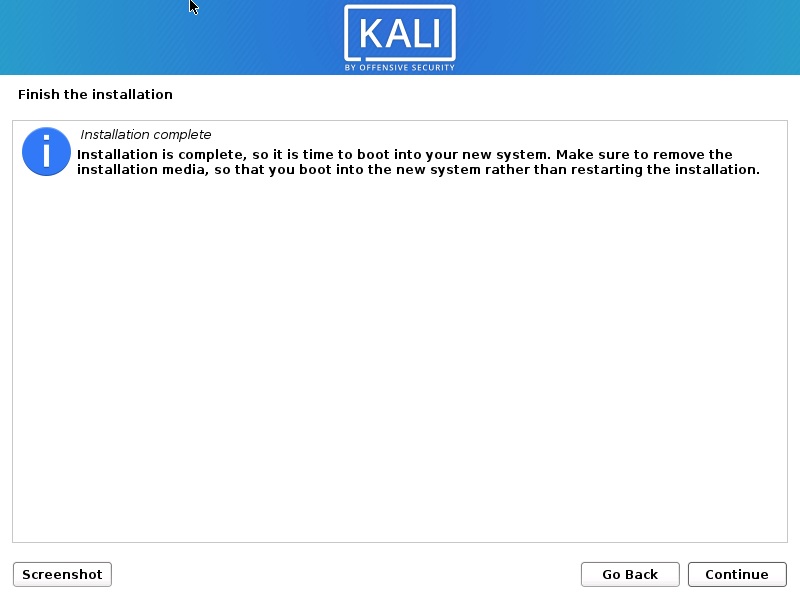
Process Complete
After the VM starts, you will see the Grub boot loader. Select Kali GNU/Linux.
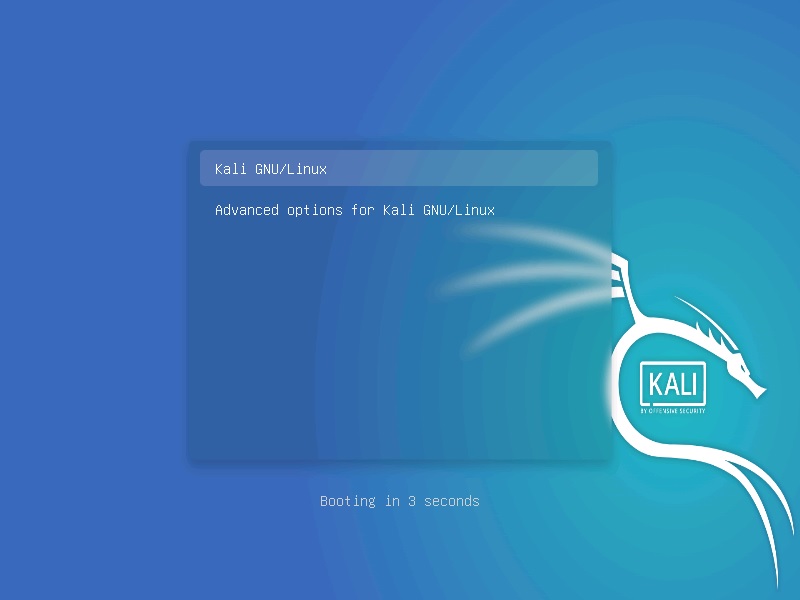
Login with your credential you created. Enter your username and Password
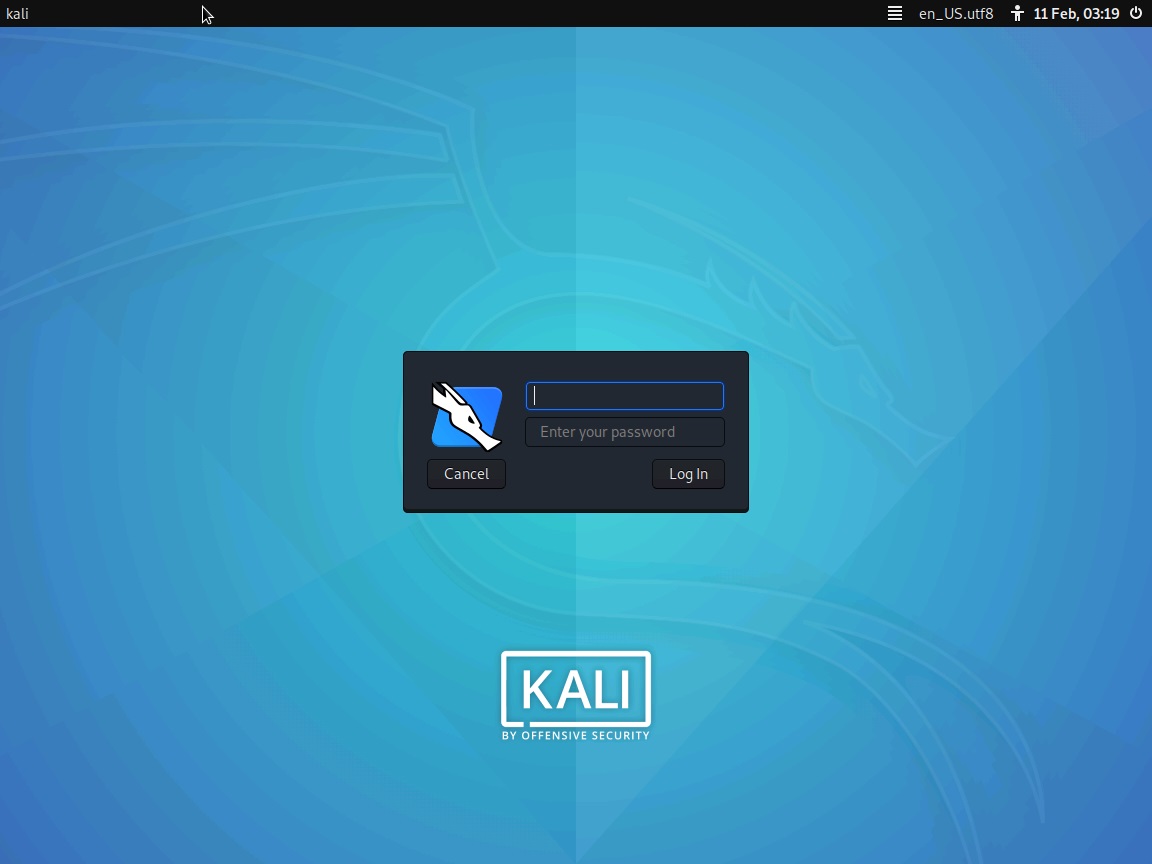
You will be logged into Kali Desktop 2020.
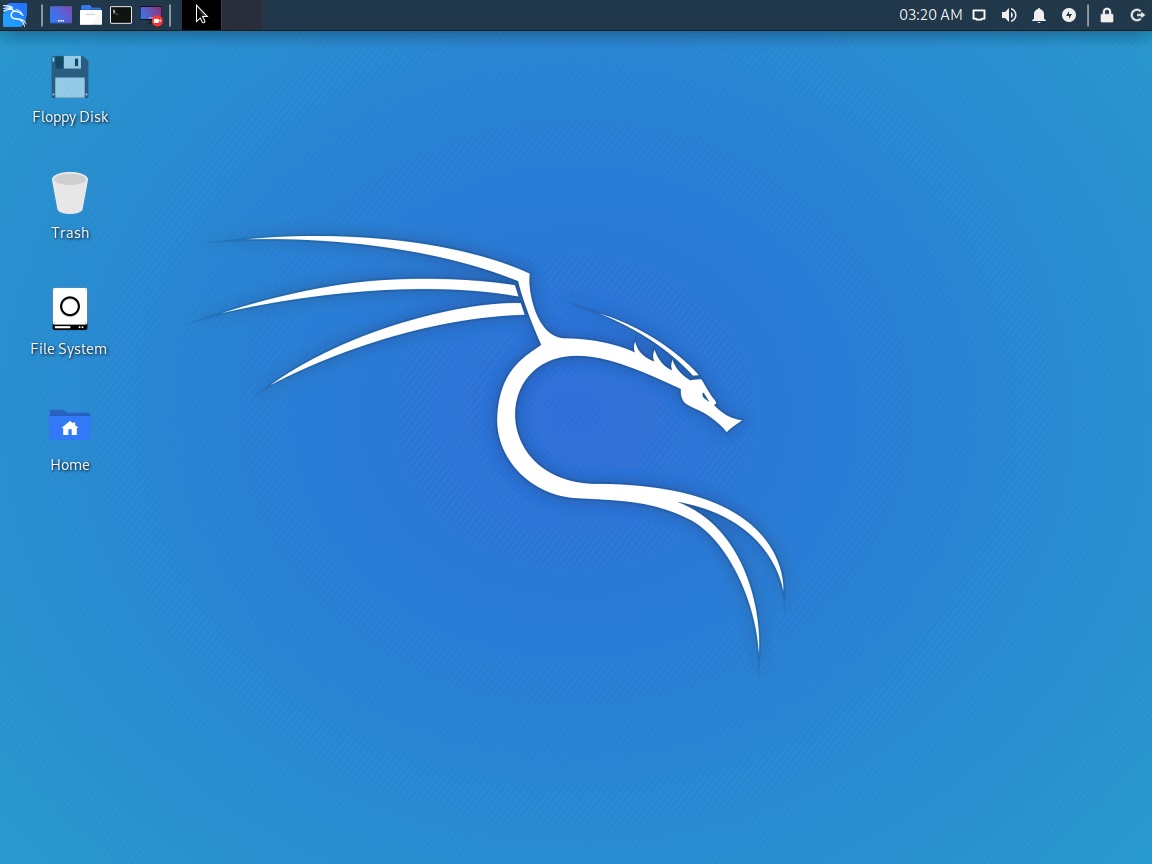
Step 25 – To Install VirtualBox Guest Editions tool please follow the below steps:
After the installation end, you should be able to switch to Full Screen Mode automatically. Please check if you are able to switch to full screen mode. If you are not, only then follow the below steps.
- Insert Guest Edition CD ImageFrom the menu bar go to – Devices -> Insert Guest Edition CD Image.
- Open Guest Editions folderAfter you insert the Guest Edition CD, you will see an Icon on the desktop.
Double click on it to open it. - Copy File VBoxLinuxEditions.run to desktop
VBoxLinuxEditions.run is the file that will install the required tools. Copy the file to the desktop. You can use the standard GUI ways of doing it, which is, right click on the file copy and paste in the desktop folder. - Run the fileOpen terminal, and run the following commands:
cd Desktop/sudo ./VBoxLinuxAdditions.runIf you are asked to enter your password, enter the password you set during the installation process.Wait for the process to complete. Once the installation completes, you will be asked to restart the system.RebootReboot the VM by executing the commandsudo rebootin terminal. Once the system reboots, you can switch Kali VM to full screen mode by going to View->Full Screen mode.